Garage Band: Recording a basic predefined drum pattern
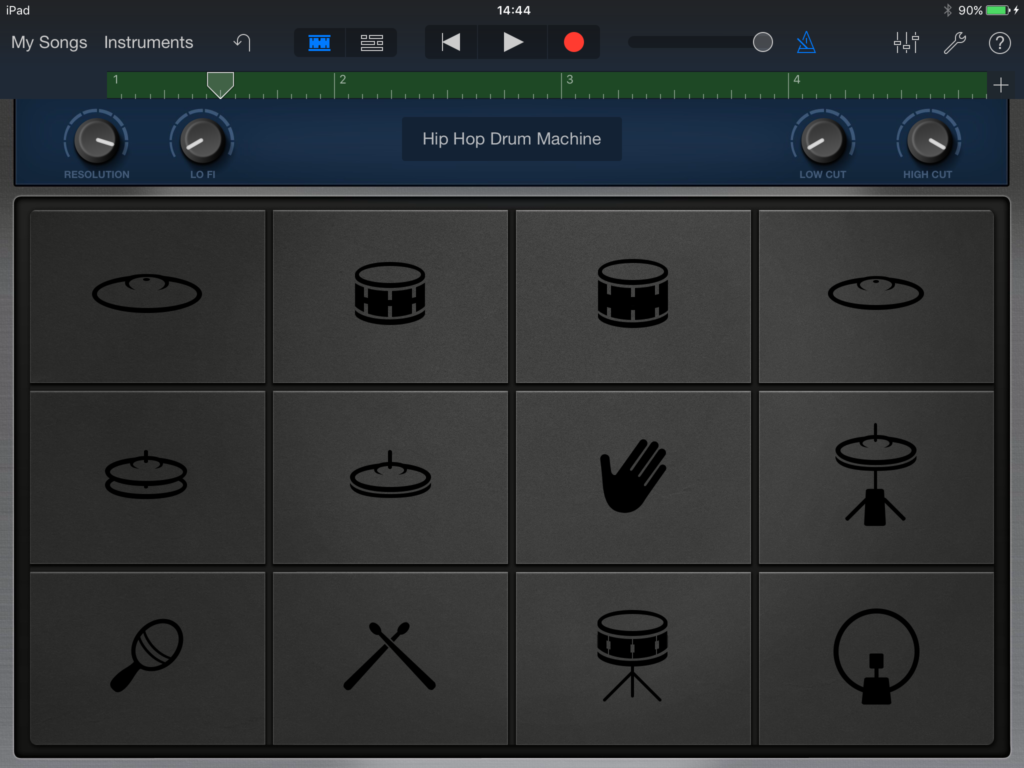
ABOUT THIS LEARNING OBJECT
Use the app “GarageBand” in order to record a drum track. A pattern system will help you to record.
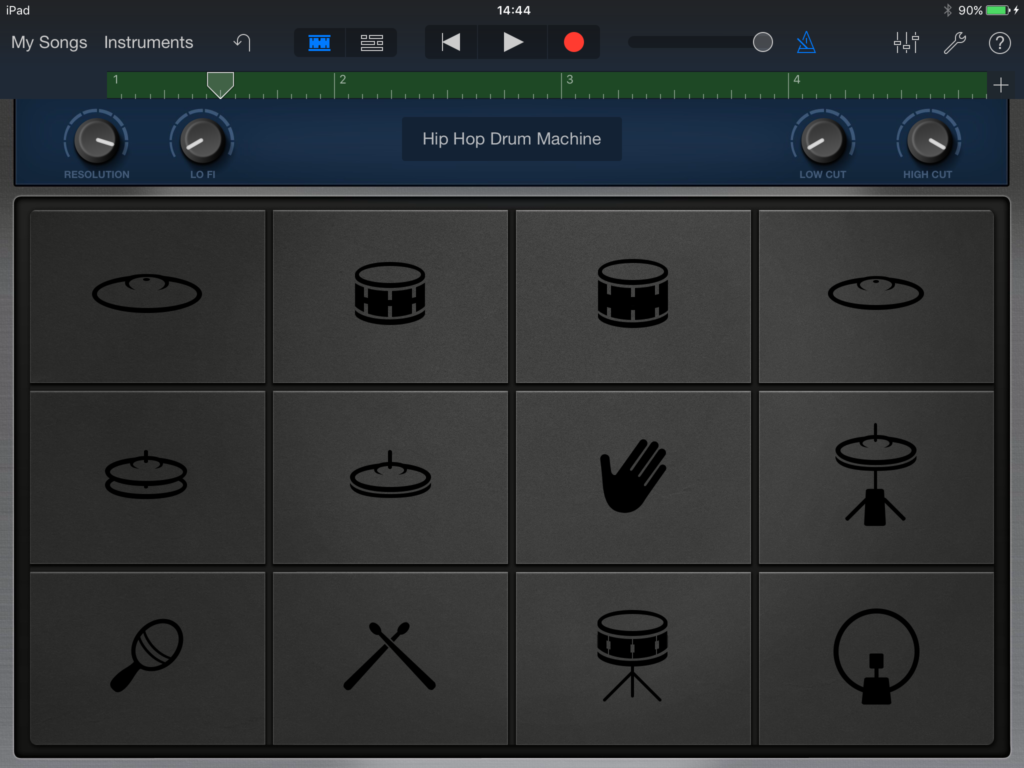
Use the app “GarageBand” in order to record a drum track. A pattern system will help you to record.
Open the “GarageBand” app by tapping on the icon.
Inside the app you can choose instruments. Choose “Drums” by tapping on the icon.
Now you see the „Classic Studio Kit“. Tap on the icon above the drum kit.
Now you can choose between several drum kits and drum machines.
You can try out the different kits and enjoy the sounds.
For the next step you will need the „Hip Hop Drum Machine“.
Choose it by tapping on the right icon.
Now you see different icons with instrument symbols on them. Go ahead and check out the different sounds.
In order to record a beat switch to the next slide.
Now we arrange GarageBand in order to create a drum beat.
Tap on the „+“ icon and change the number of bars to four by the arrow-symbols.
For the record we need a metronome.
Activate it by tapping on the pointed icon, which should now be blue.
If you want to deactivate it later you just tap on it again and the symbol will turn white.
Now tap on the pointed icon in order to open the mixer unit.
Turn off the „Velocity Sensitivity“. If you hit the instrument icons now the sound level will be equally dynamic.
Next to the mixer unit you see a tool symbol. Tap on the icon.
Now you can optimize several settings.
Go to „Tempo“ and change it to 90bpm by tapping on the arrow-symbols.
Well done!
You arranged all needed presettings.
We will now start to record. In order to do so please remember the now demonstrated „record icon“ for the next step.
At first we record the kick drum.
This is your drum pattern.
Read it like a text, starting from left to right, line by line.
Every hit of the metronome stands for a square. The squares with a dot in it tell you to tap on the kick drum icon.
The blank squares tell you not to tap on the kick drum icon when you hear the metronome hit.
Now get ready!
Tap on the red „record“-icon.
You will hear the metronome hitting four times. Then the record starts.
Record the drum pattern.
Stop the record by tapping on the icon.
Congratulations, you recorded your first drum pattern.
The next part is to record the „snare drum“ by hitting the icon.
Go to the next slide to see the needed pattern.
You see the previous pattern now reversed and find a slightly different sequence.
Let‘s get ready for the next session!
On the green bar you see an arrow.
Swipe the arrow to the left to the beginning of the bar.
The arrow is now in the right position and you can start to record the snare drum pattern.
Once again you see the required snare drum icon highlighted bluish.
Start to record the snare drum by tapping on the icon.
You will again hear four metronome sounds, then the record will start off.
Keep in mind that you will hear the previously recorded kick drum.
You will find the required pattern on the next slide.
Record the pattern.
Stop the record by tapping on the pointed icon.
Well done! You recorded the snare drum pattern.
Get ready to record the next session!
Swipe the arrow again to the beginning of the bar.
In your next session you will record the Open Hi-Hat.
Check out the required pattern on the next slide.
The pattern has been turned around once more.
Now you have got four hits, four pauses and again four hits and four pauses.
Are you ready to record?
Tap on the “record”-icon.
Record the pattern!
Well done!
Stop the record by tapping on the pointed icon.
You are almost done with your drumtrack.
Swipe the arrow on the bar again to the very beginning and get ready to record the Closed Hi-Hat, highlighted in blue at our screenshot.
Here is your pattern.
This time you start with four pauses, then hit the Hi-Hat four times and again four pauses and four hits.
Get ready and tap on the “record”-icon.
Listen to the metronome and record the pattern as you did before!
WELL DONE!!!
After listening to your track you can go to „My Songs“.
Your track is the last one listed. You can also check the correct date of your track in order to find it.
Tap on the title.
Create a title for your track and confirm.
You now recorded a beat, consisting of four elements with a predefined pattern.
Congratulations!!!