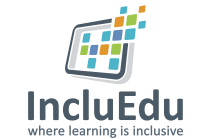Our Story App
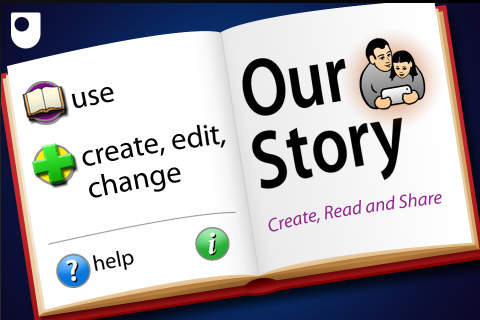
ABOUT THIS LEARNING OBJECT
Our Story is a very simple and easy-to-use multimedia storytelling App. You can use the App to create a simple story using images, text and sound. It was created by child psychologists at the Open University. The app enables children to take part in fun literacy activities which can help develop language and social skills. There are versions available for iPad, iPhone and Android.