First Steps in iPad Usage
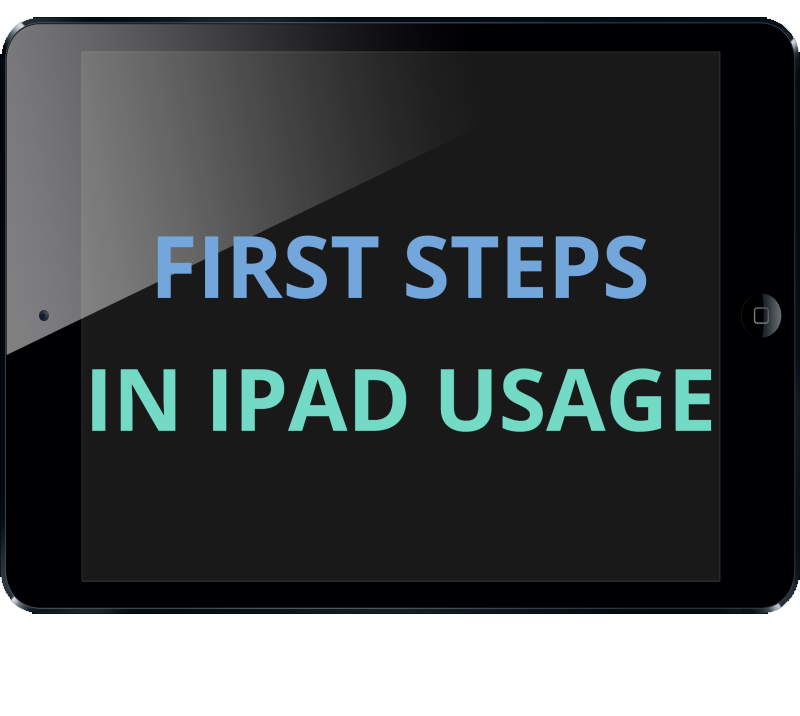
ABOUT THIS LEARNING OBJECT
This learning object gives users an overview in terms of First Steps in iPad Usage.
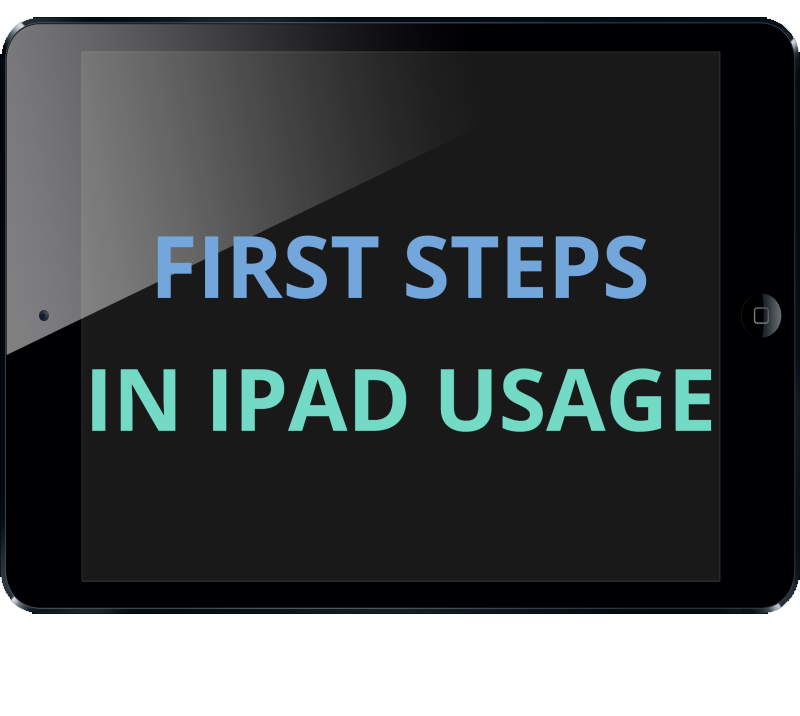
This learning object gives users an overview in terms of First Steps in iPad Usage.
On your Home-Screen you can see some of the apps installed on your device. If you have more Apps than can fit on the screen, you have to swipe left to see the other screens with apps on them.
Additional Information:
The litte white dots near the bottom of the screen indicate how many screens you have, and which screen you are currently on.
Once you pressed the Home-Button, you will see the lockscreen. Here you can swipe right, to get to the Home-Screen of the iPad. Additional Information: Depending on your setup, you might need to enter a passcode after swiping right.
Once you are in an app and want to get out again, you just press the Home-Button once.
But sometimes an app may be stuck and not respond. If that happens you can close it by quickly clicking the Home-Button twice.
Additional Information:
Pressing the Home-Button once to close an app is similar to minimizing a winow on a PC as it is not really closed but just in the background.
To unlock your iPad, press the round button with a grey square in it.
This button is called the Home-Button and it is located next to the screen.
To start an app you just tap one the Icon of the app.
For example, to start the „Notes“ app, you just tap the icon which looks like a notepad.
To get back to the Home-Screen (The first one), you can swipe right until you have reached it.
Or you can just press the Home button once, and it will take you back to the Home-Screen.
Additional Information:
Wherever you are on the iPad, one click on the Home-Button will always bring you back to the Home-Screen.
This brings you to the „Recent Apps“ view. Here you see all the apps which are currently running on your iPad.
To close an app, you tap on the app preview and swipe upwards.
Additional Information:
The rightmost app preview you see is the Home-Screen which you cannot close.
Once you closed the app, you can tap on the image of the Home-Screen to get back the Home-Screen.
Back on the Home-Screen, you could now start another app or lock the device by blicking on the Lock-Button one the right side on top of your iPad.