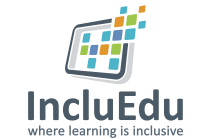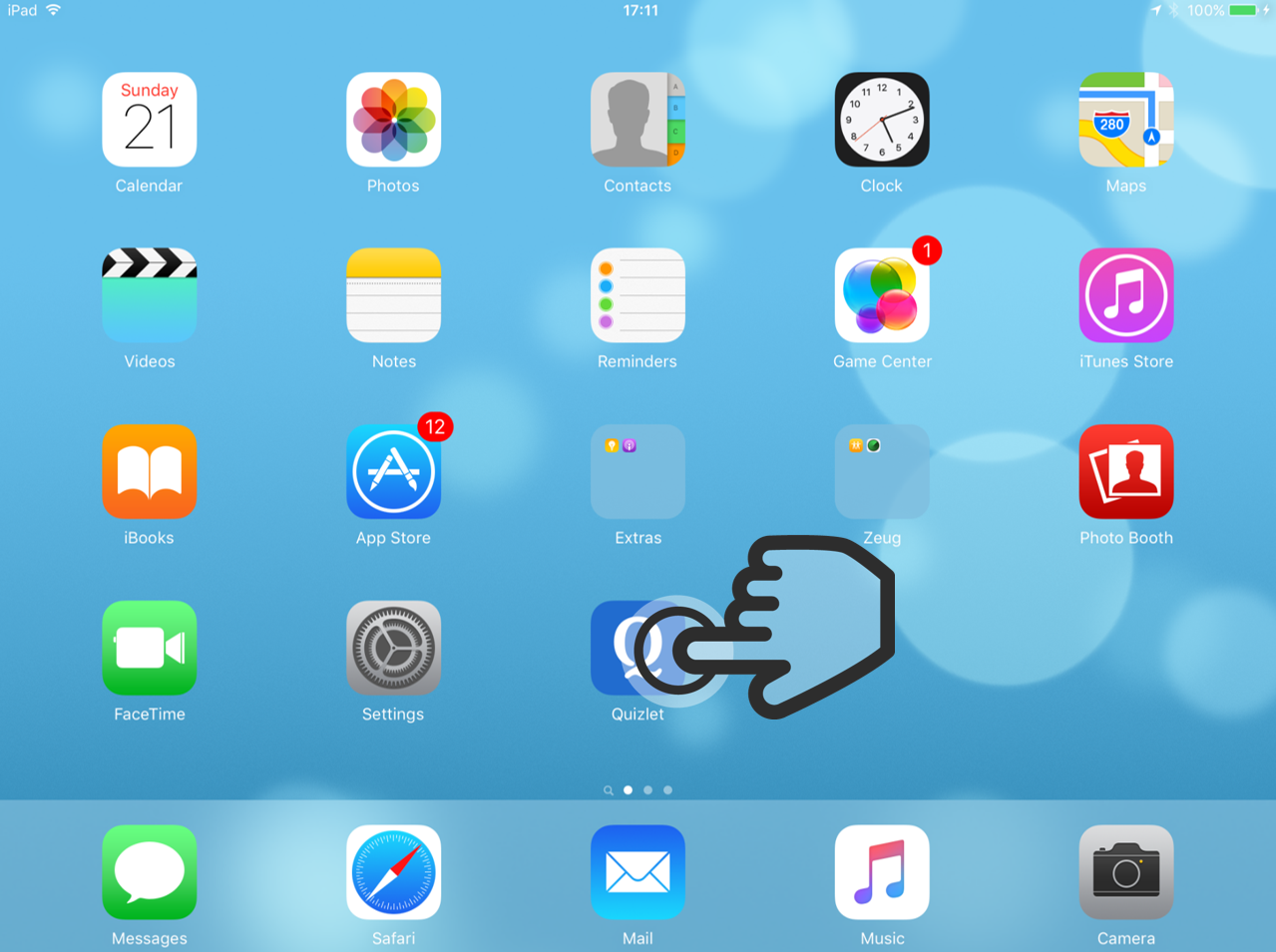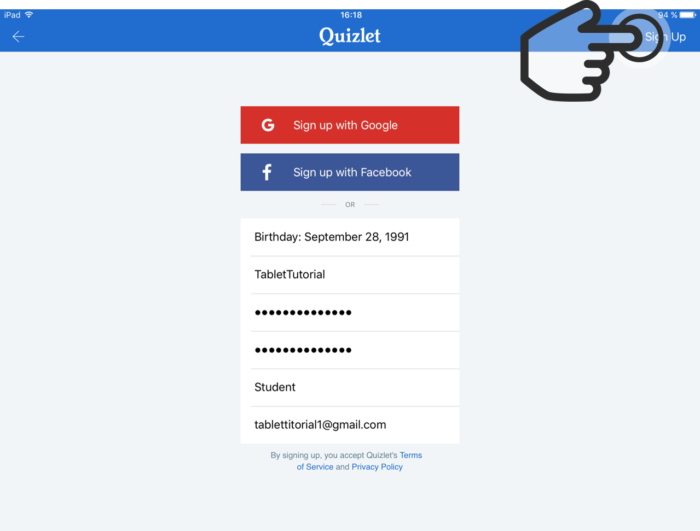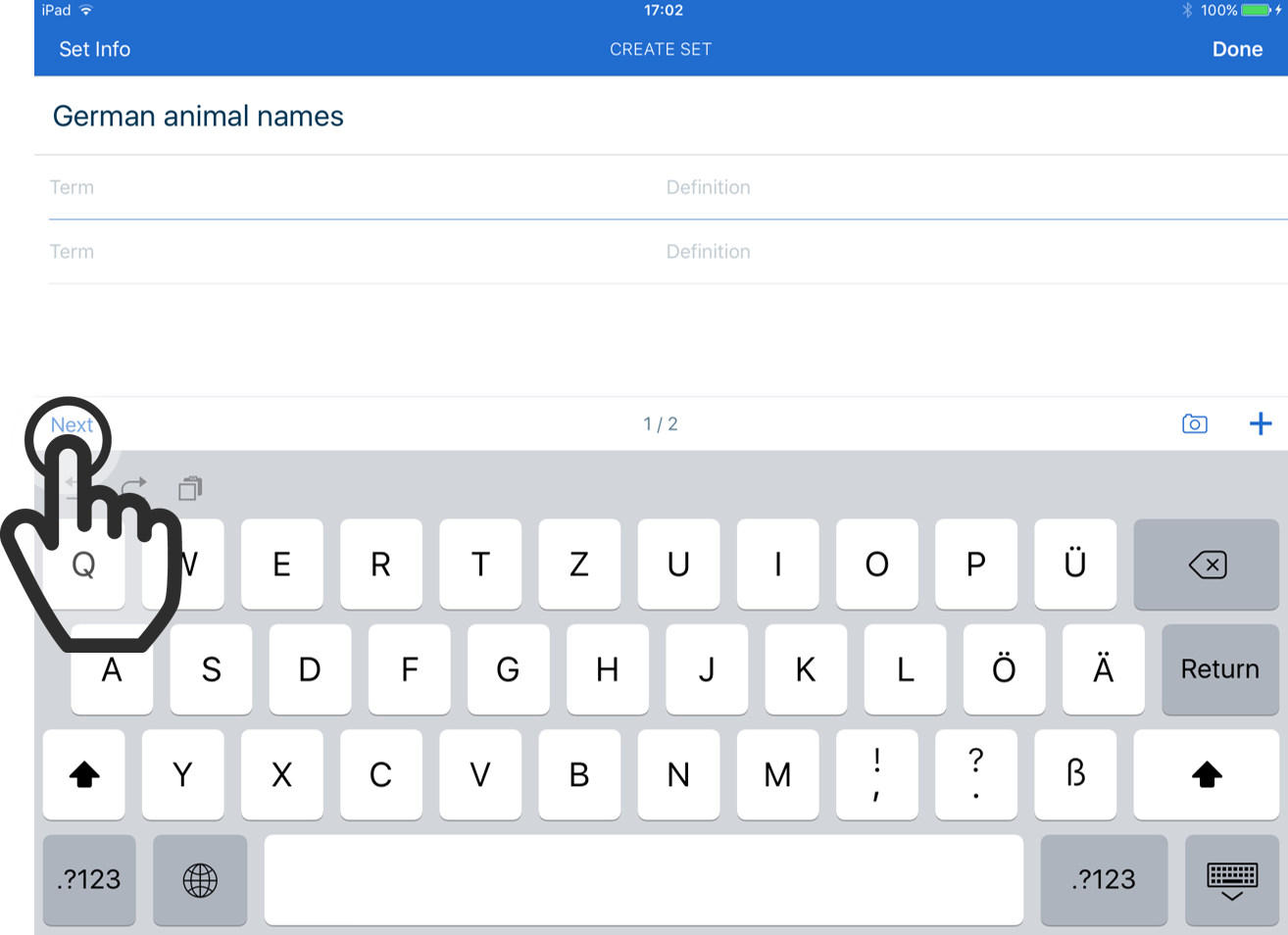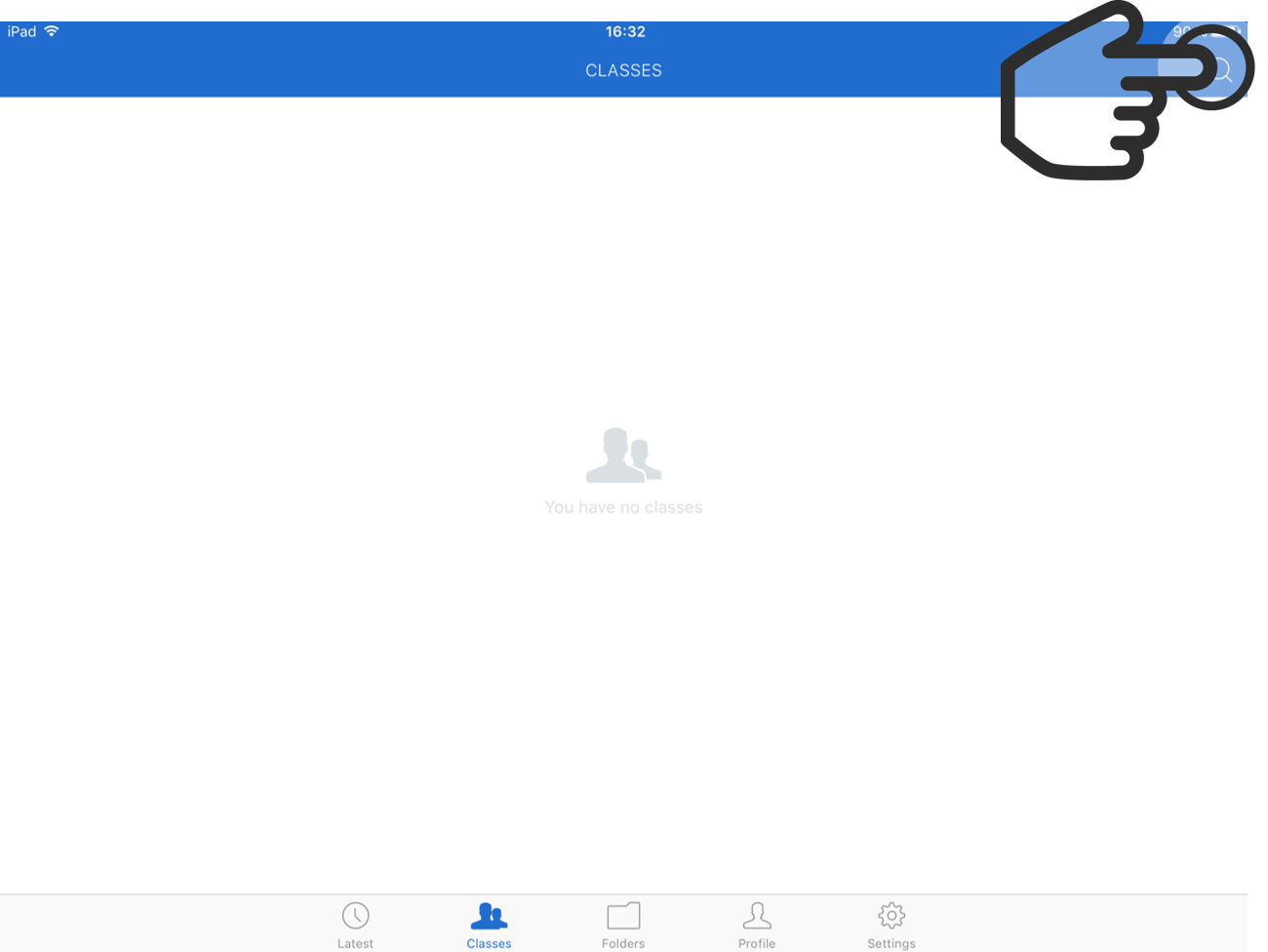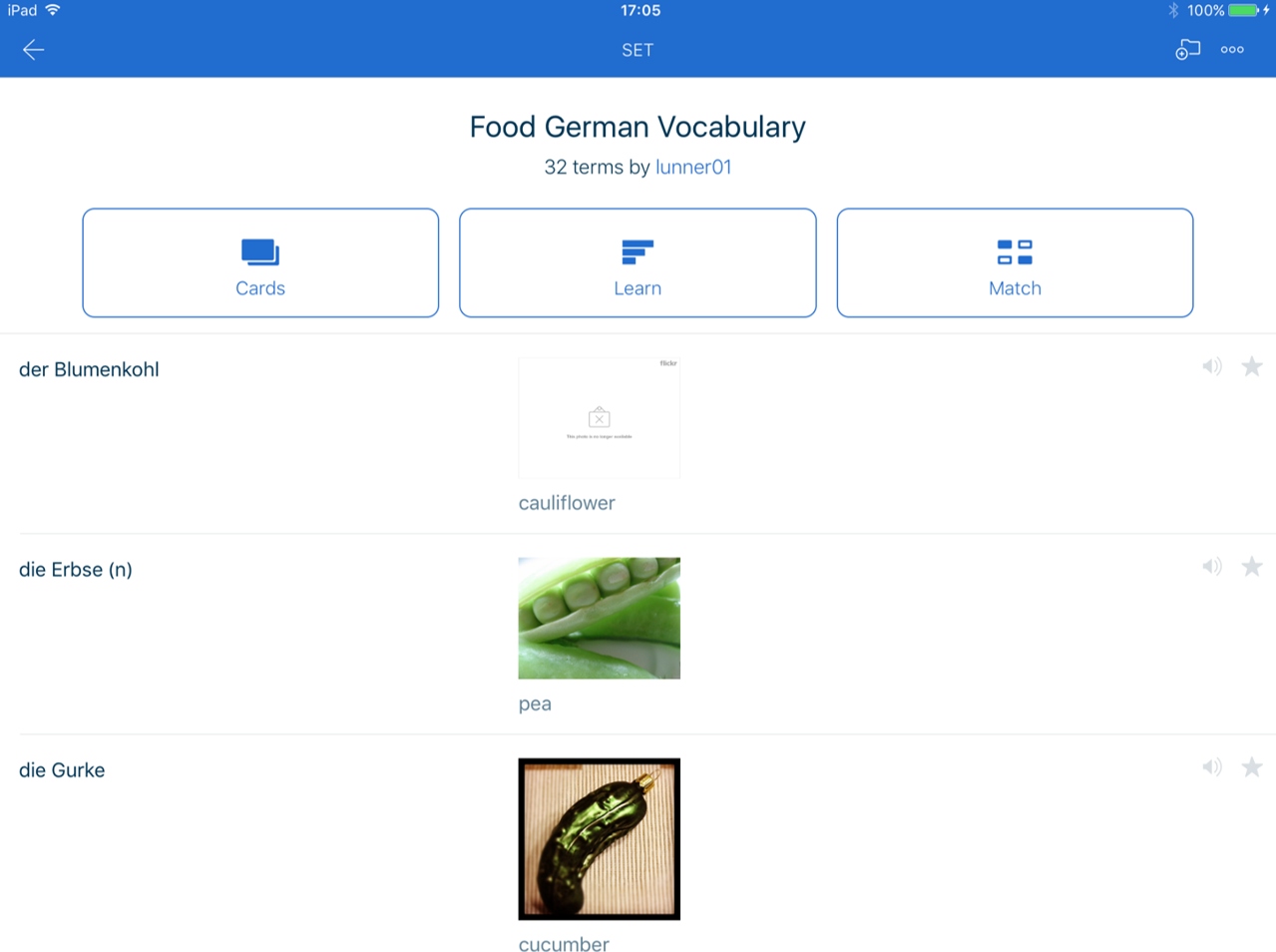Quizlet on the iPad
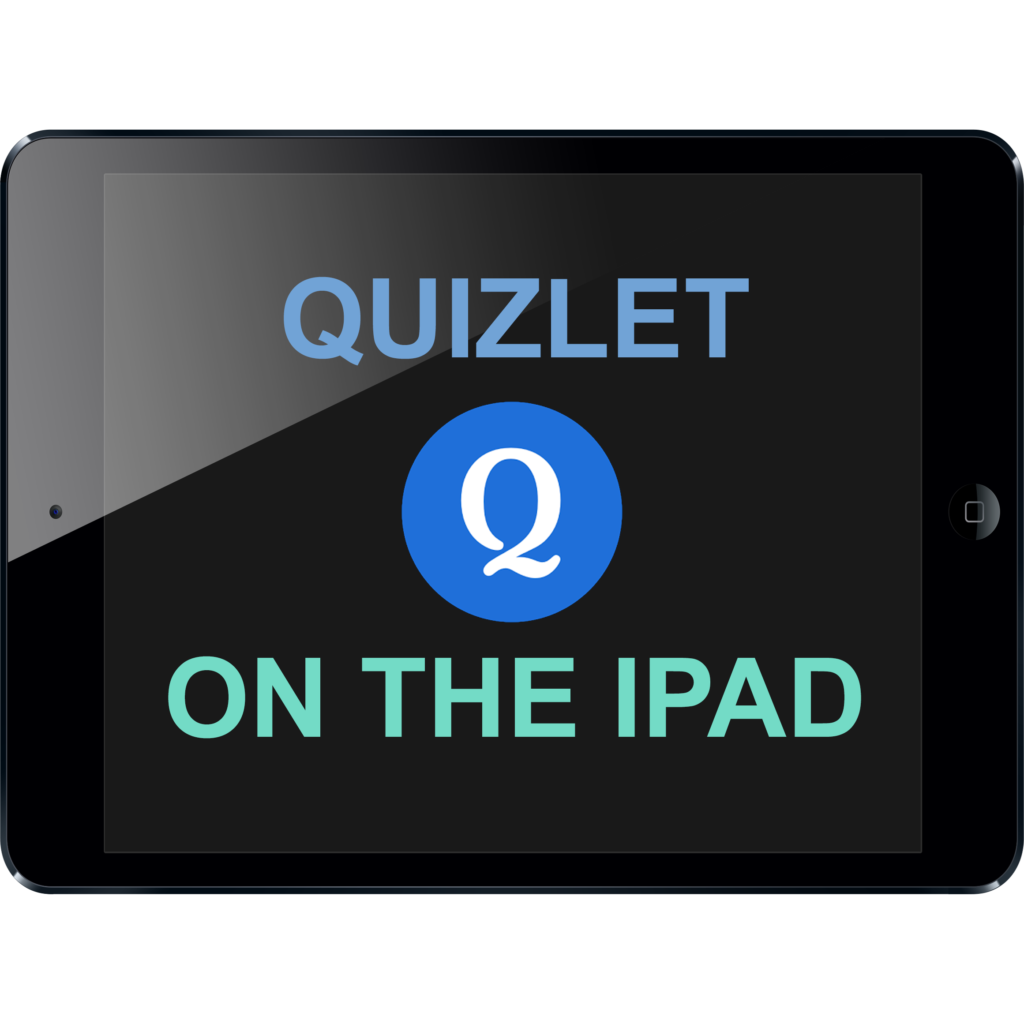
ABOUT THIS LEARNING OBJECT
Quizlet on the iPad – create your own flashcards.
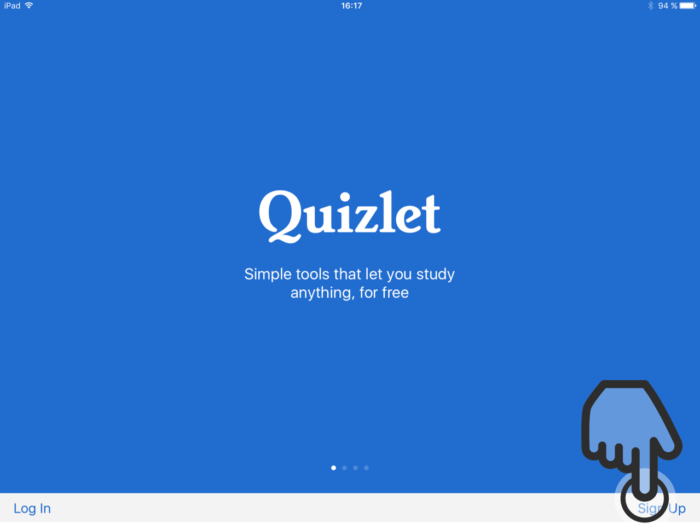
02. Sign Up
If you already have a Quizlet account, tap on “Log In”.
To create an account, tap on “Sign Up”.
In this example, we will tap on “Sign Up”, to show how to create an account.
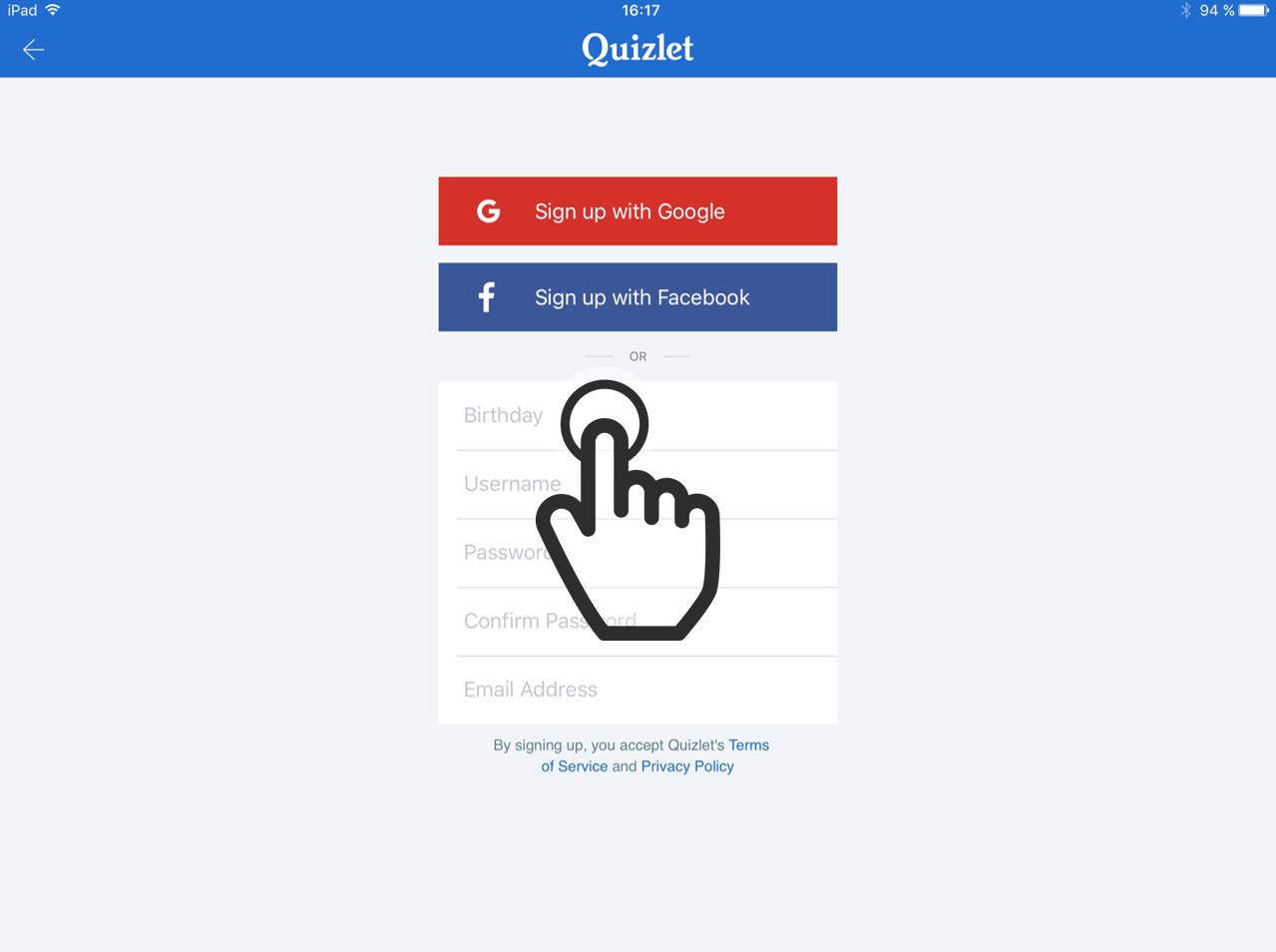
03. Google, Facebook or new account
You can create an account by using your already existing facebook or Google+ account, or you can enter your account details, to create a new one.
To create a new account, tap on the first field labeled “Birthday”.
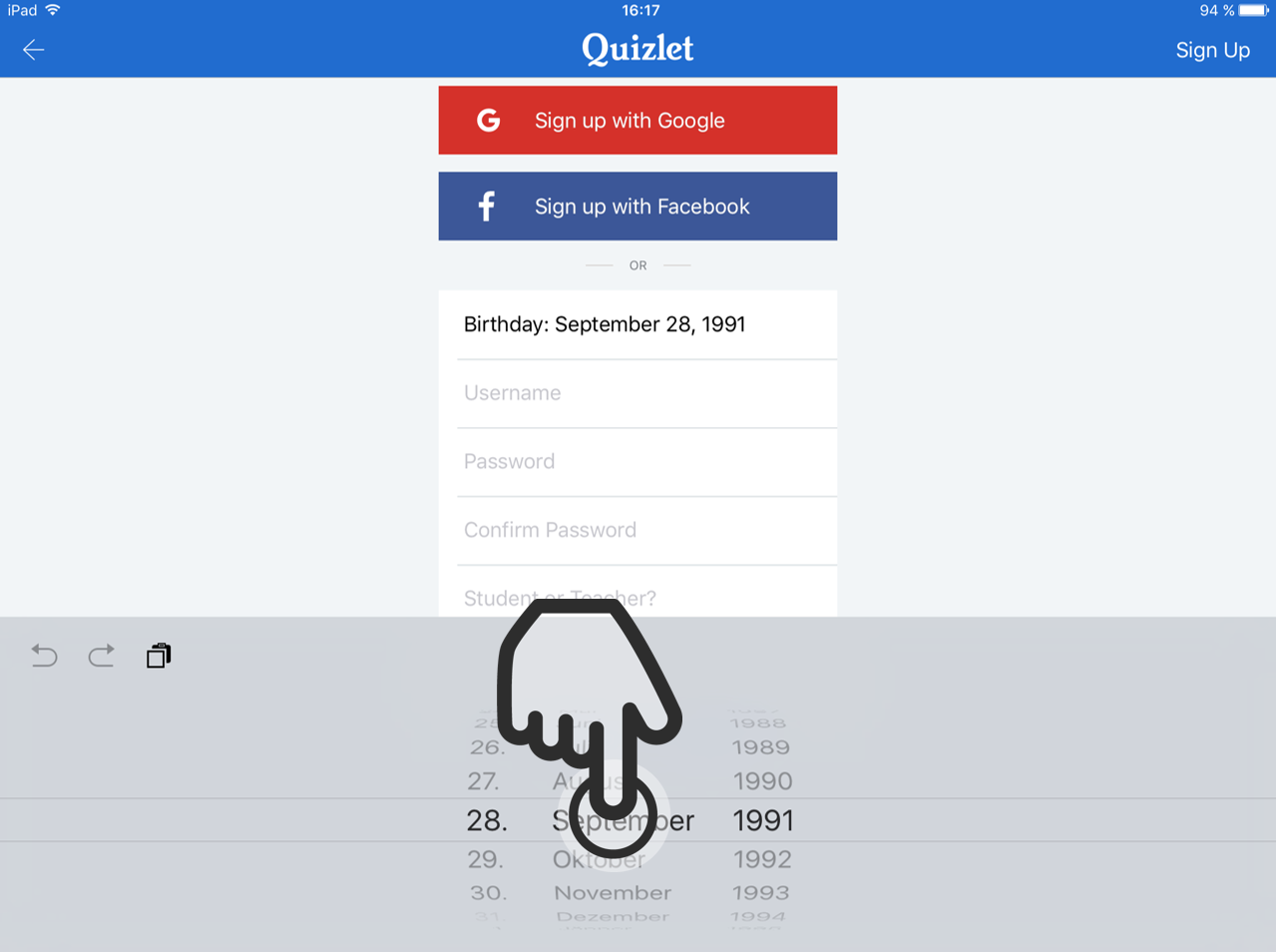
04. Select the Birthdate
Here you can select your birthdate.
After that, you just tap on the next fields and input all the information needed.
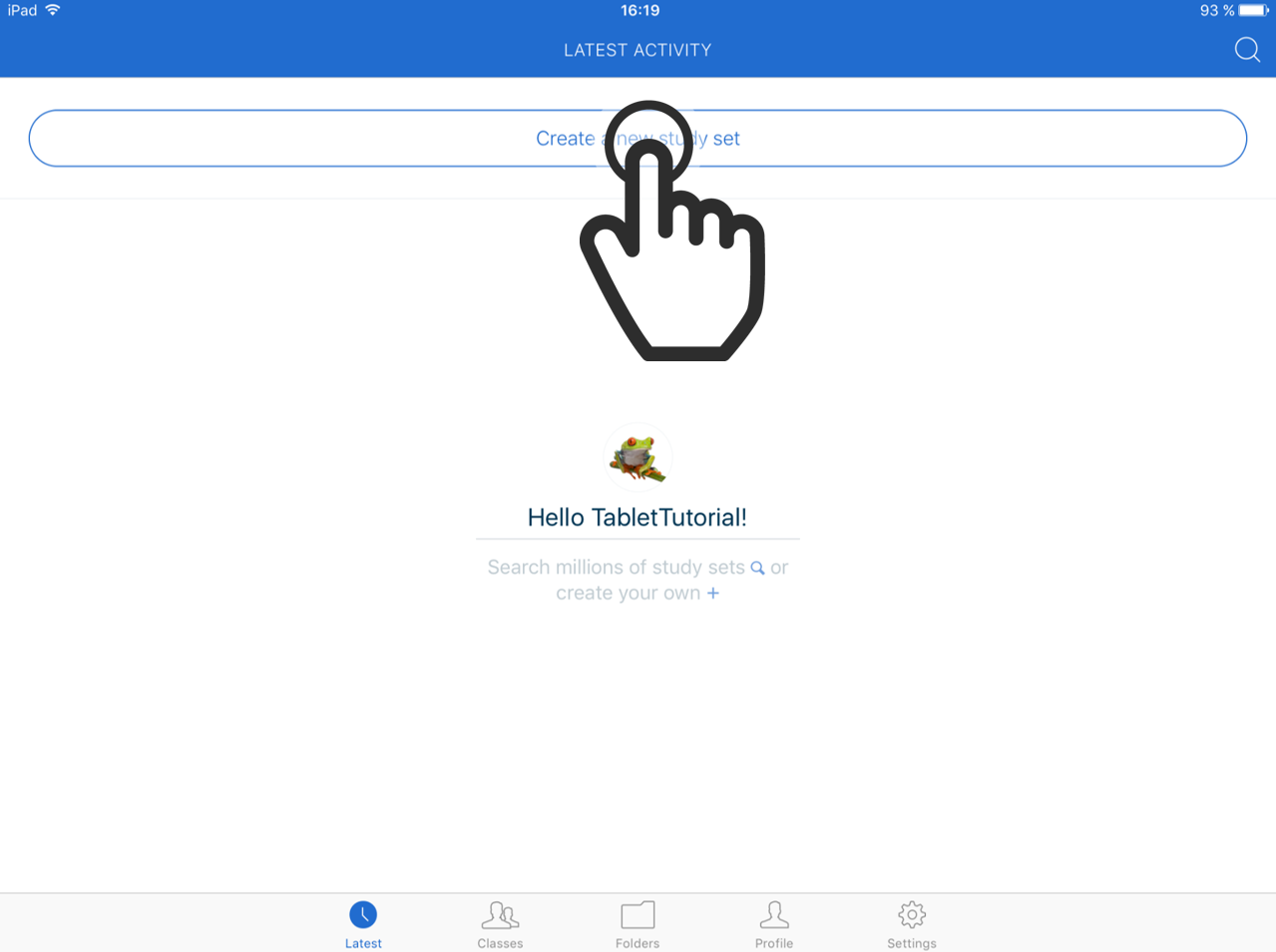
06. Create a new study set
You now see the Quizlet starting page, where you can see your latest activities.
To create a new study set, tap on “Create a new study set”.
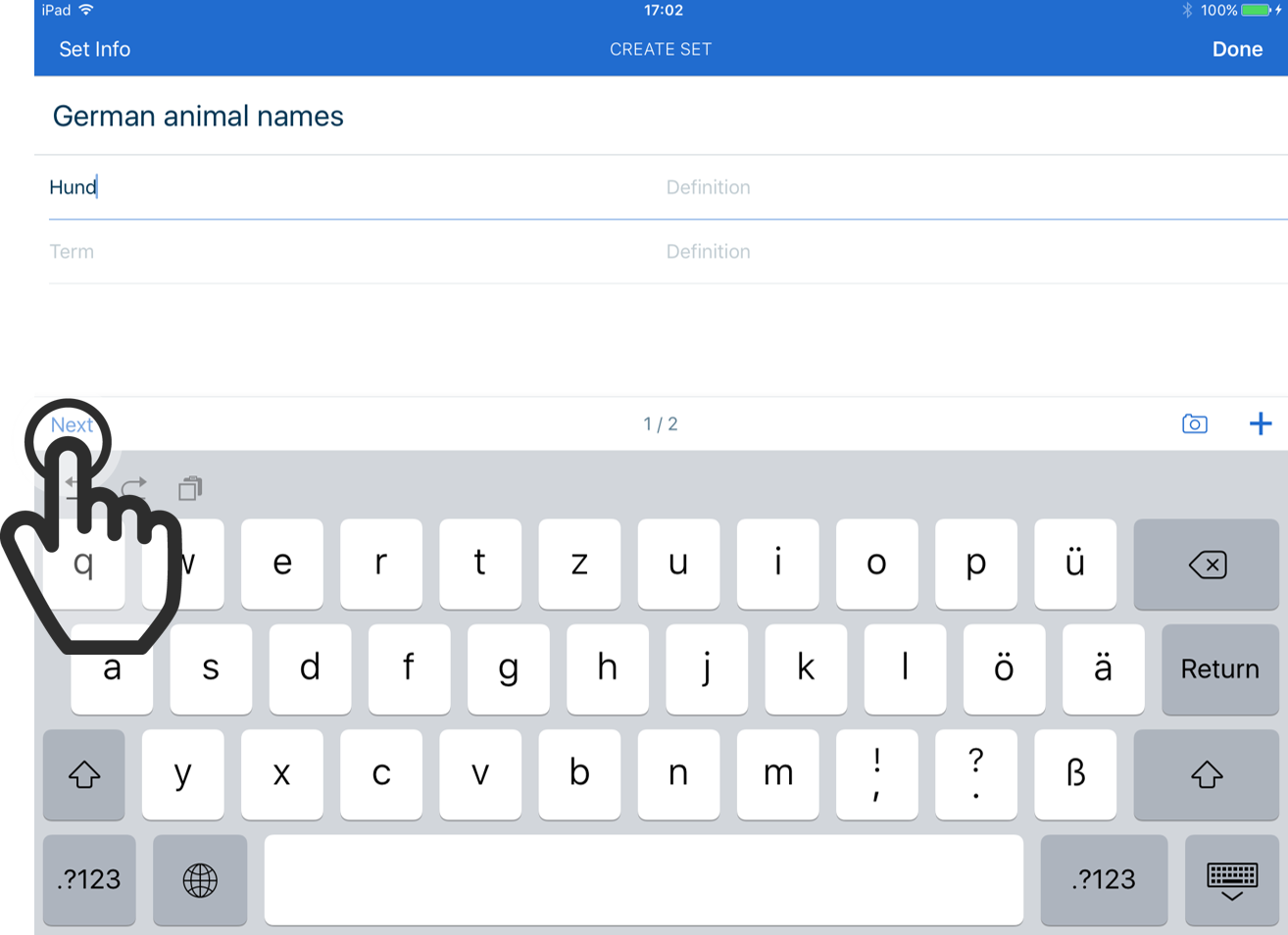
08. Add a term
Now you can add terms on the left side, and corresponding definitions on the right side.
To add a definition –which could be simply a translation, if it is a vocabulary study set- just tap on “Next”.
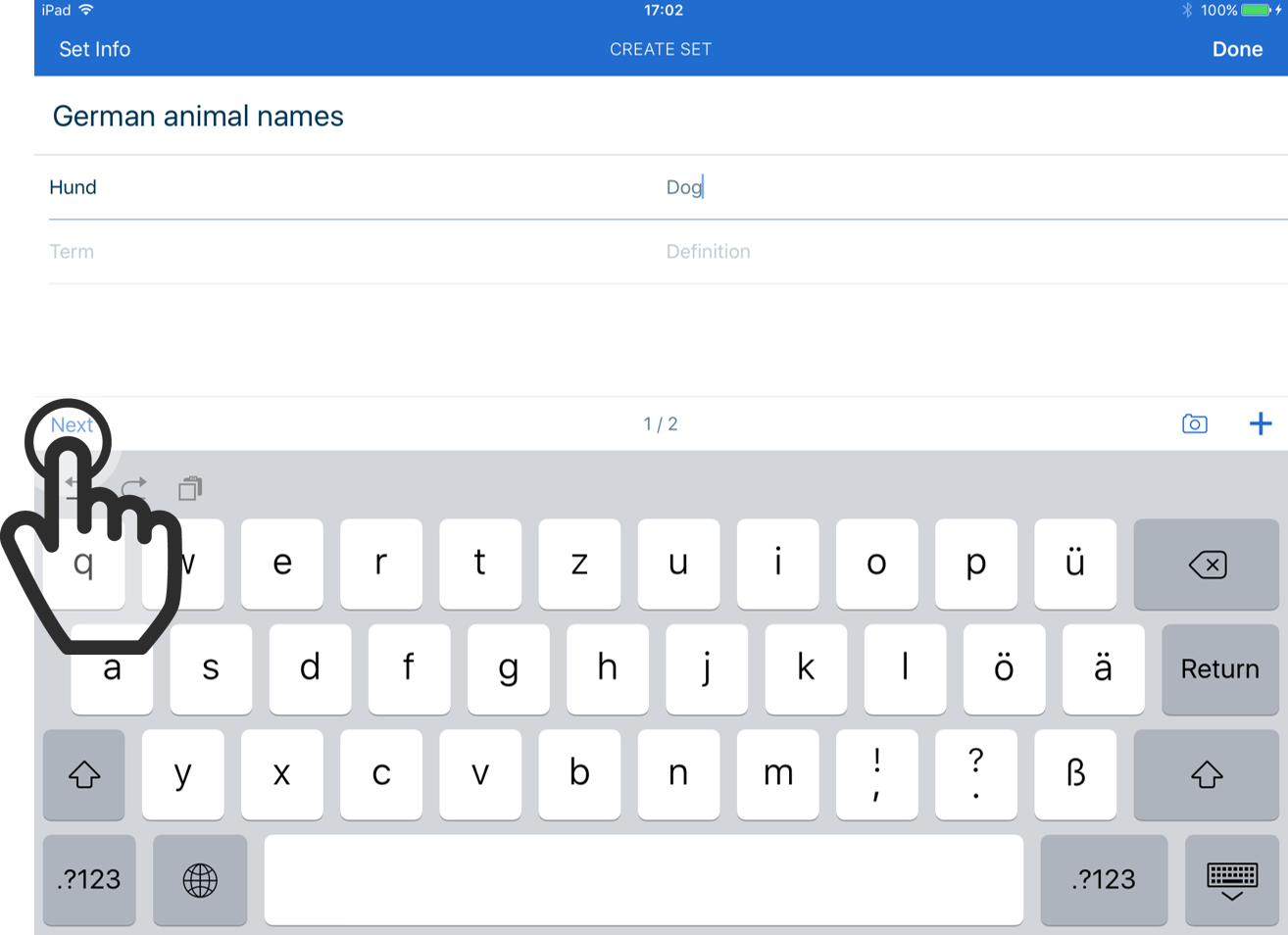
09. Next
After you have input the definition, tap on “Next” to add more terms and definitions.
Hint:
If you have the “Plus” edition for 15€ a year, you can also add images to your study sets.
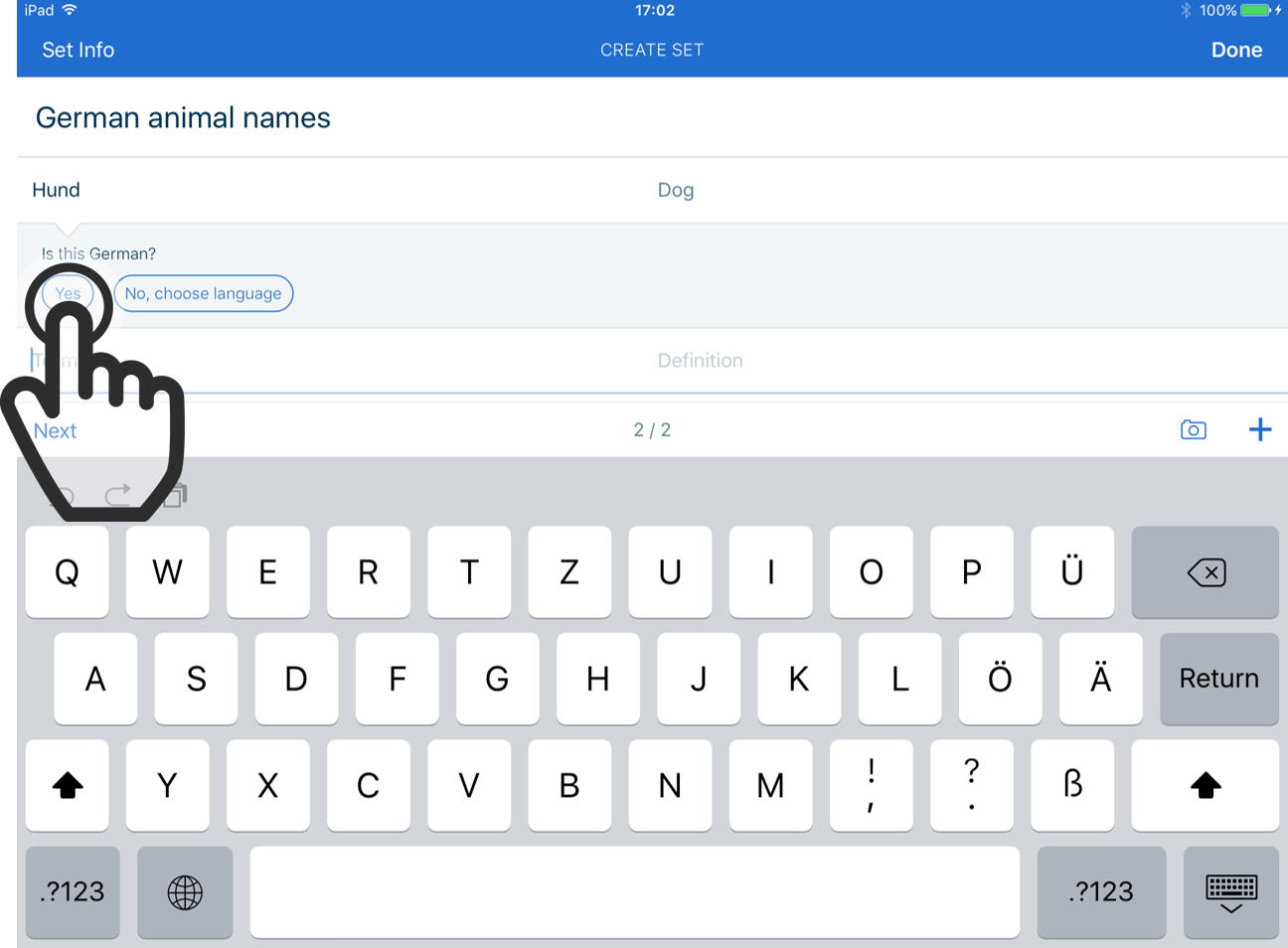
10. Choose a language
After you have entered your first term, Quizlet will ask you in what language it is.
This is important, because of the word-speaking function in Quizlet.
Select “Yes” or “No, choose language” to select the right language.
Then press “Next”.
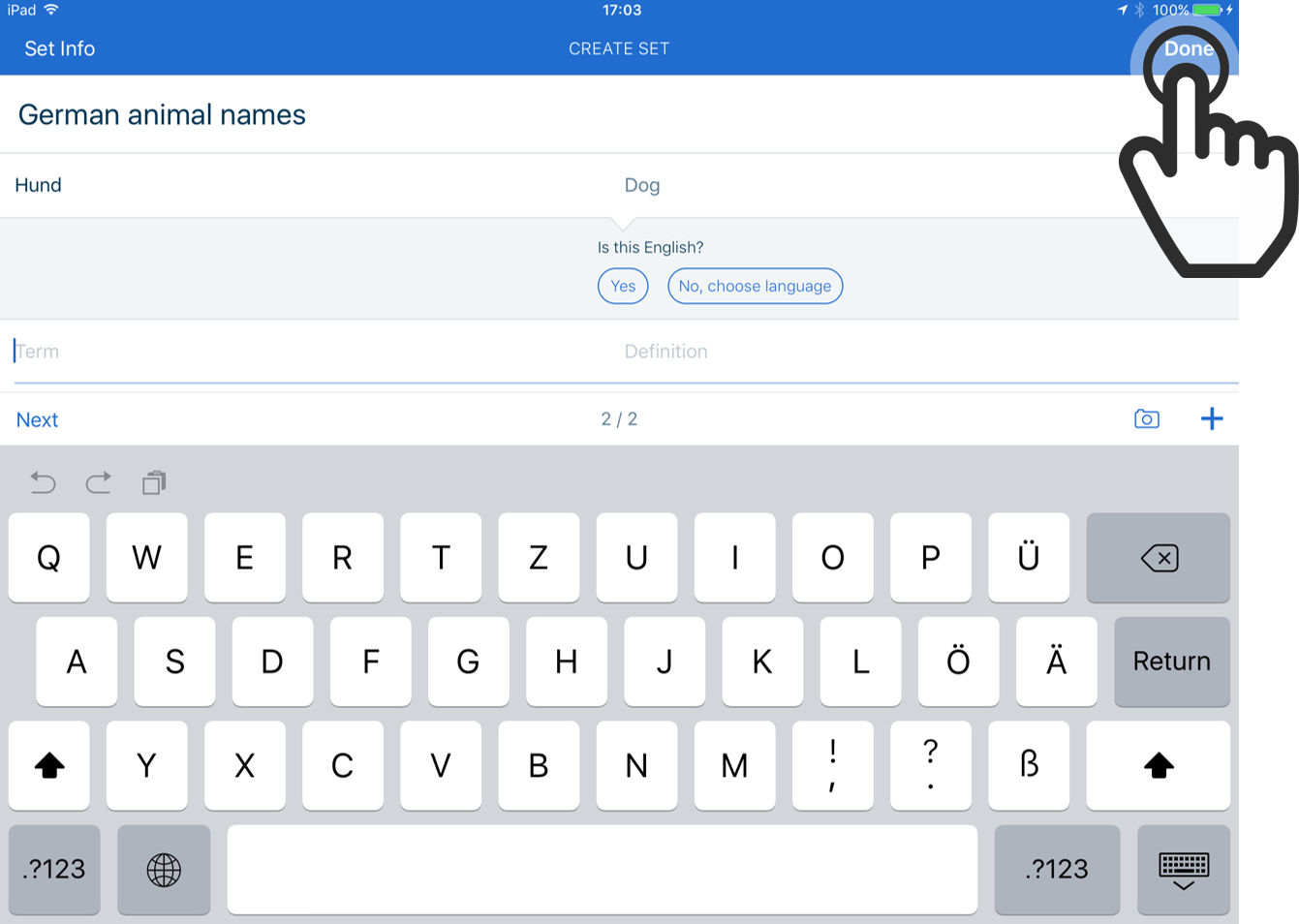
11. Done
Now Quizlet will ask, what language the definition, or translation, is in.
After you selected the language, you can either tap on “Next” to add more terms and definitions, or tap on “Done”, to start studying with your study set.
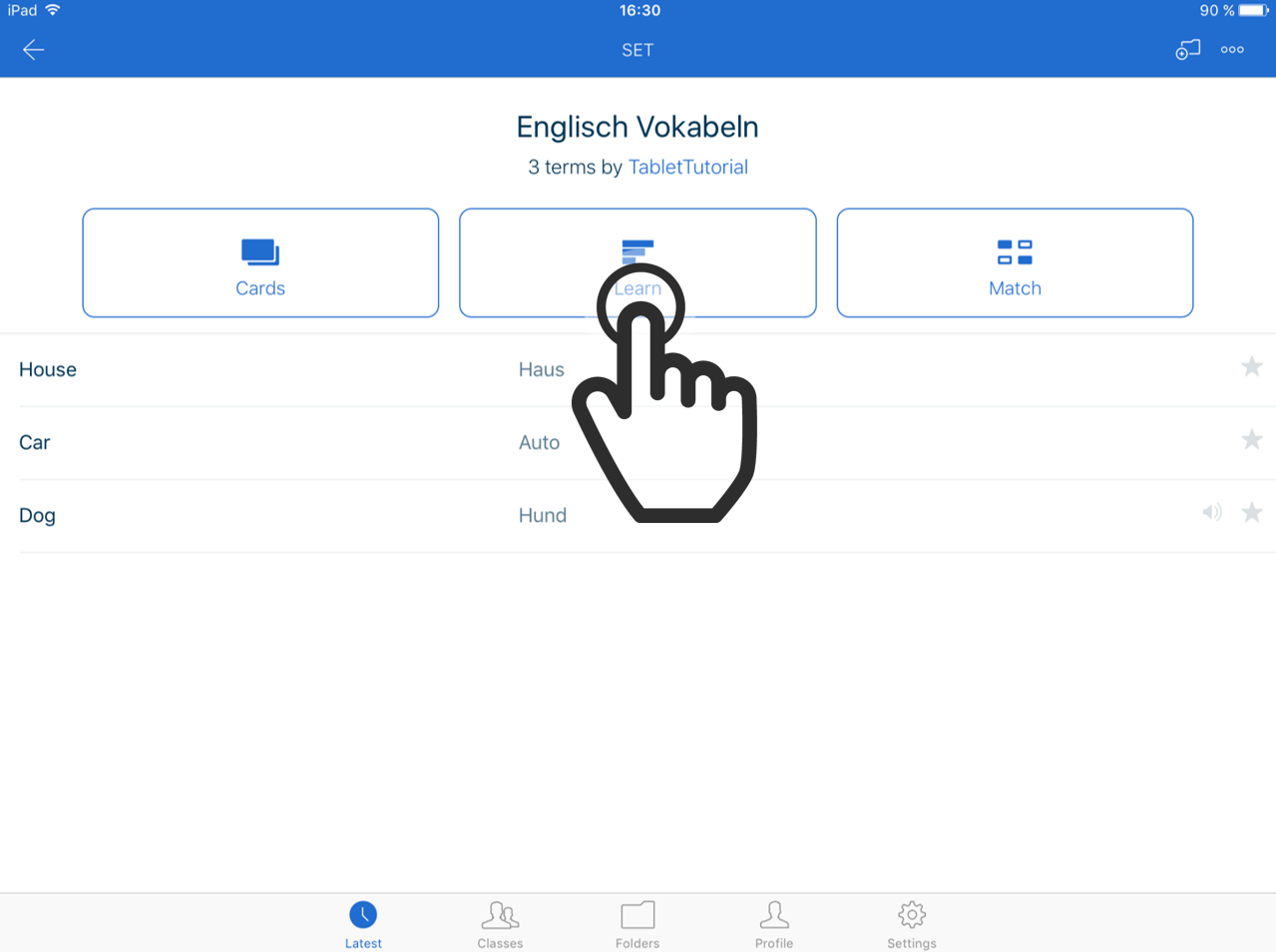
12. Study modes
There are three modes for studying with your study set.
The best for learning vocabulary is the “Learn” mode.
Tap on the button to start learning.
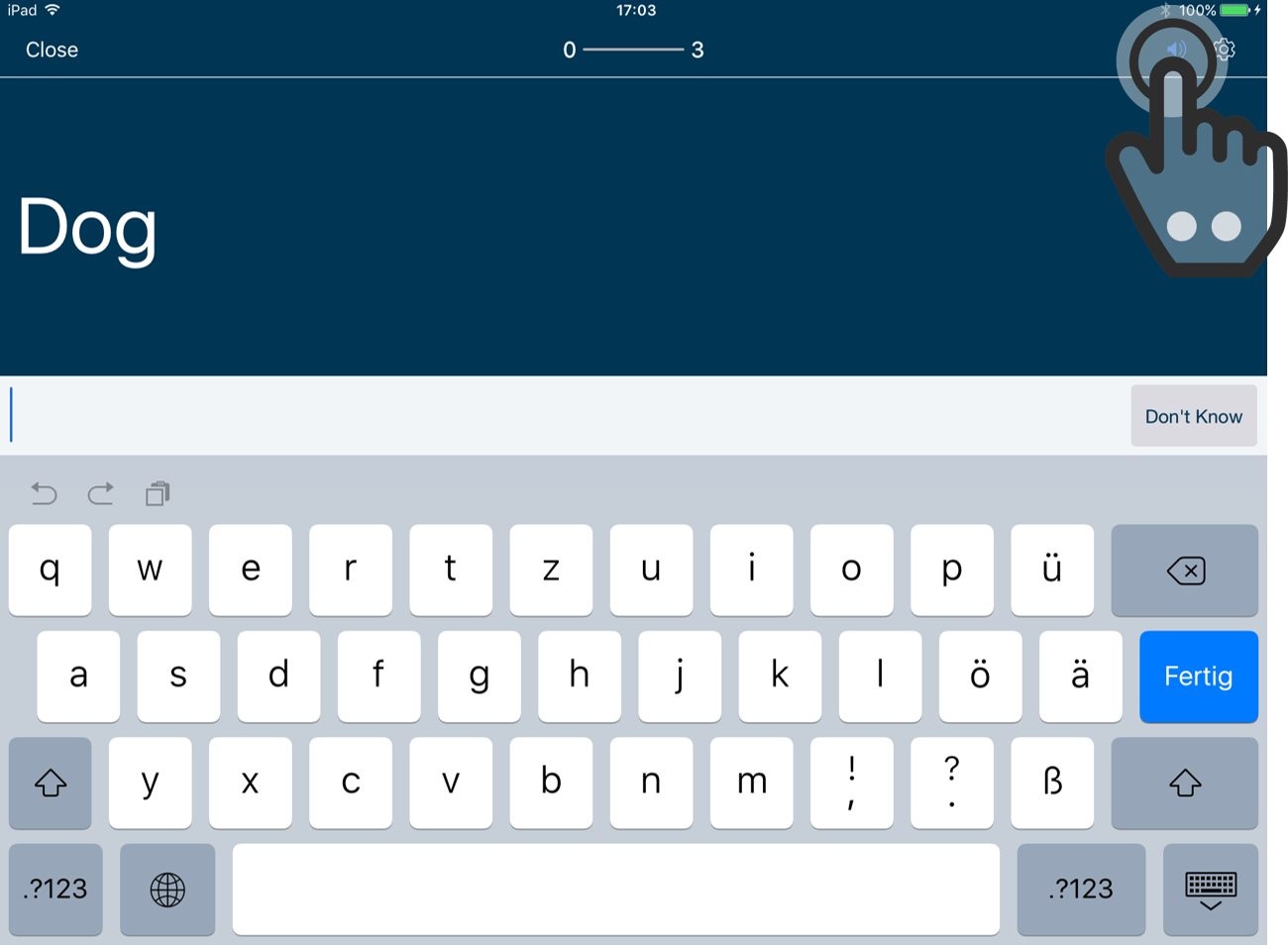
13. Learn Mode
In this mode, all terms will be repeated until you can write all translations without without errors.
To hear, how the terms are pronounced, tap on the speaker symbol.
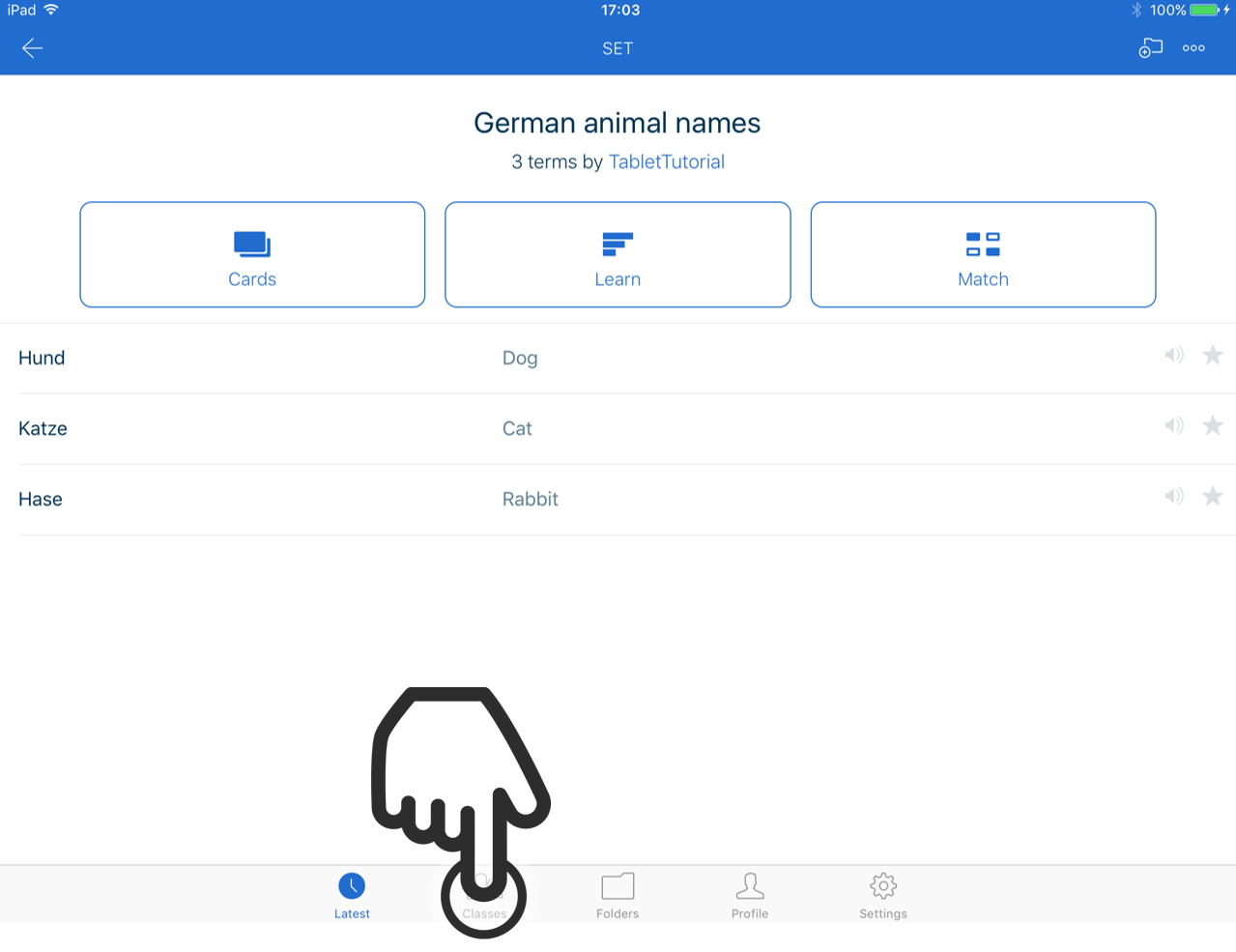
14. Search
By using the search function, you can find many more study sets that were created by other people.
Tap on “Classes”.
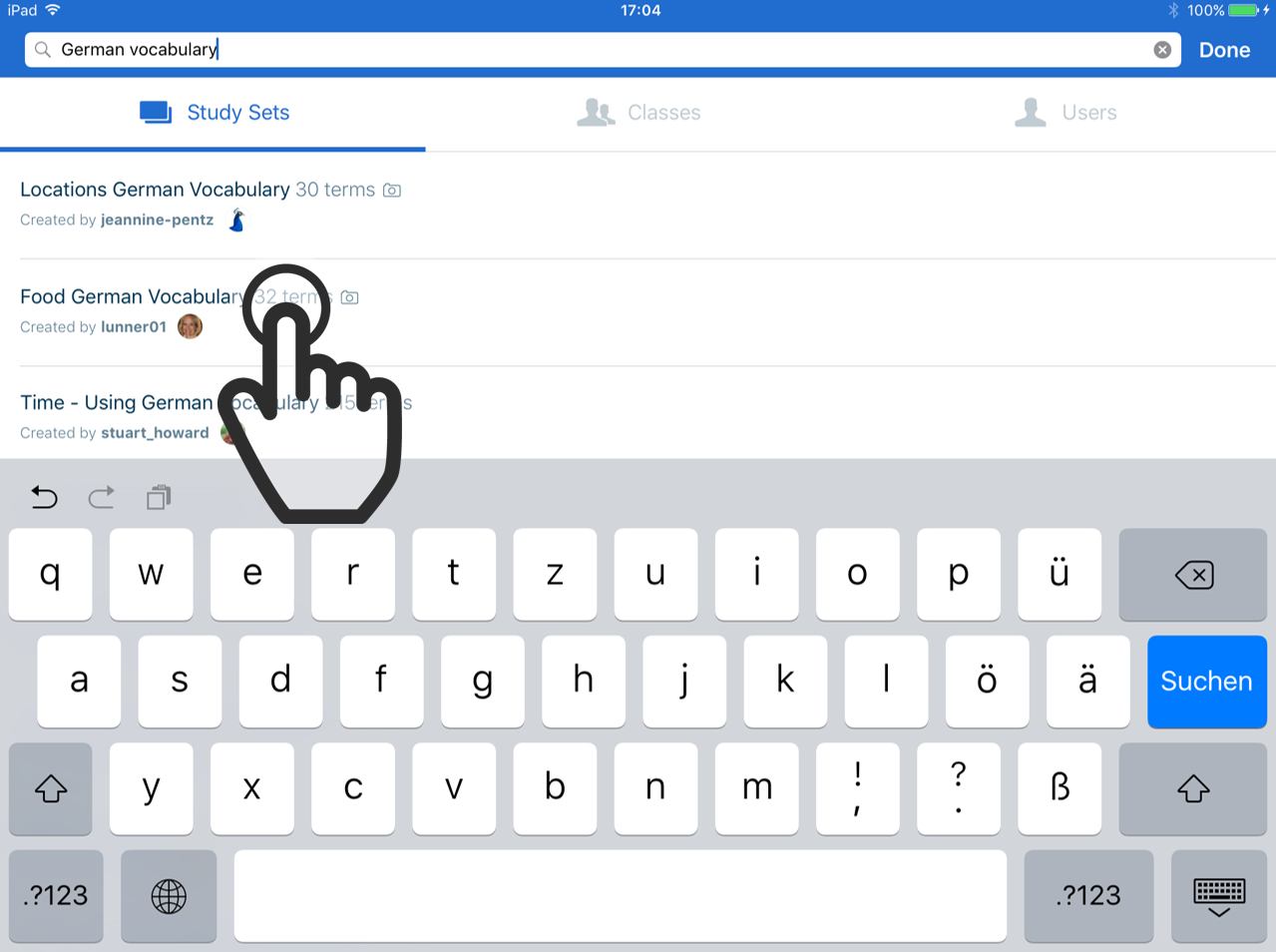
16. Open a study set
Now you can find many study sets in different languages.
To open a study set, just tap on it’s name.