Advanced Settings: Spotlight Search
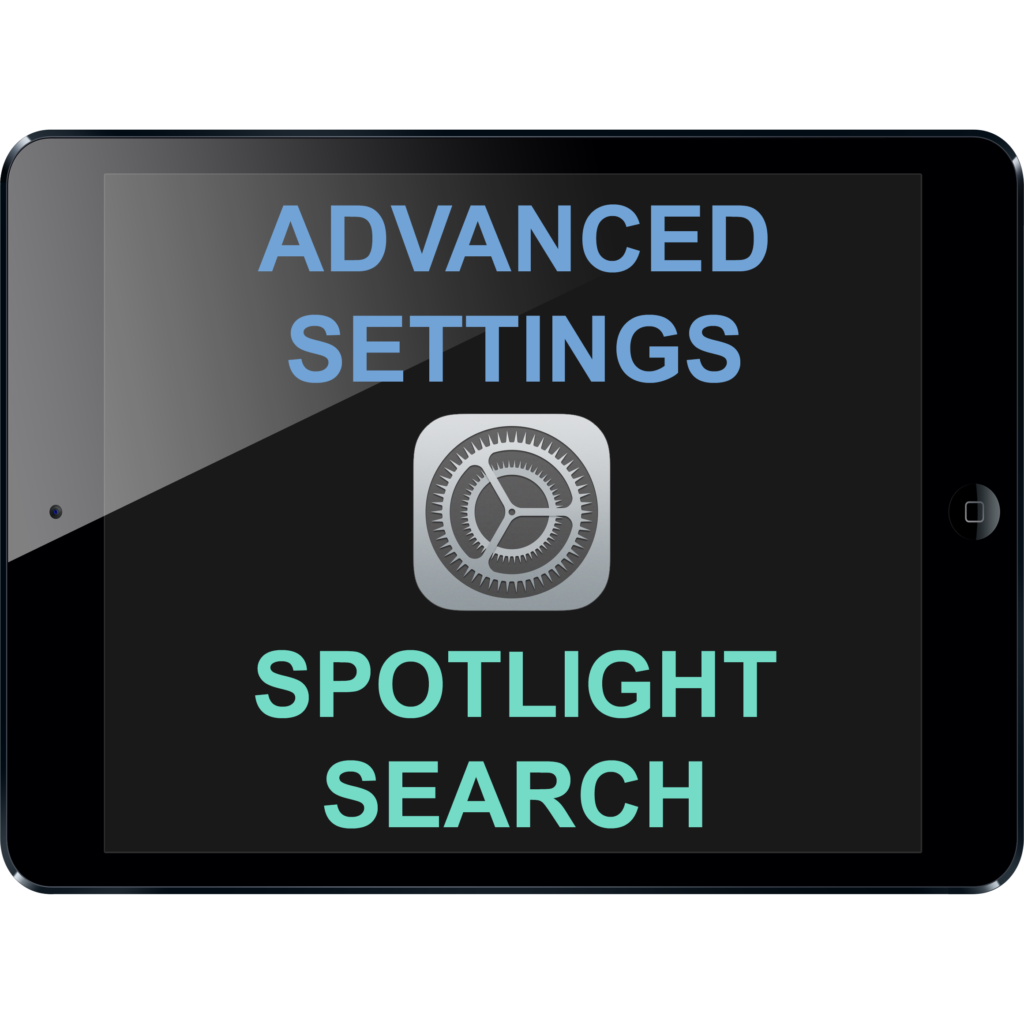
ABOUT THIS LEARNING OBJECT
Advanced Settings: Spotlight Search
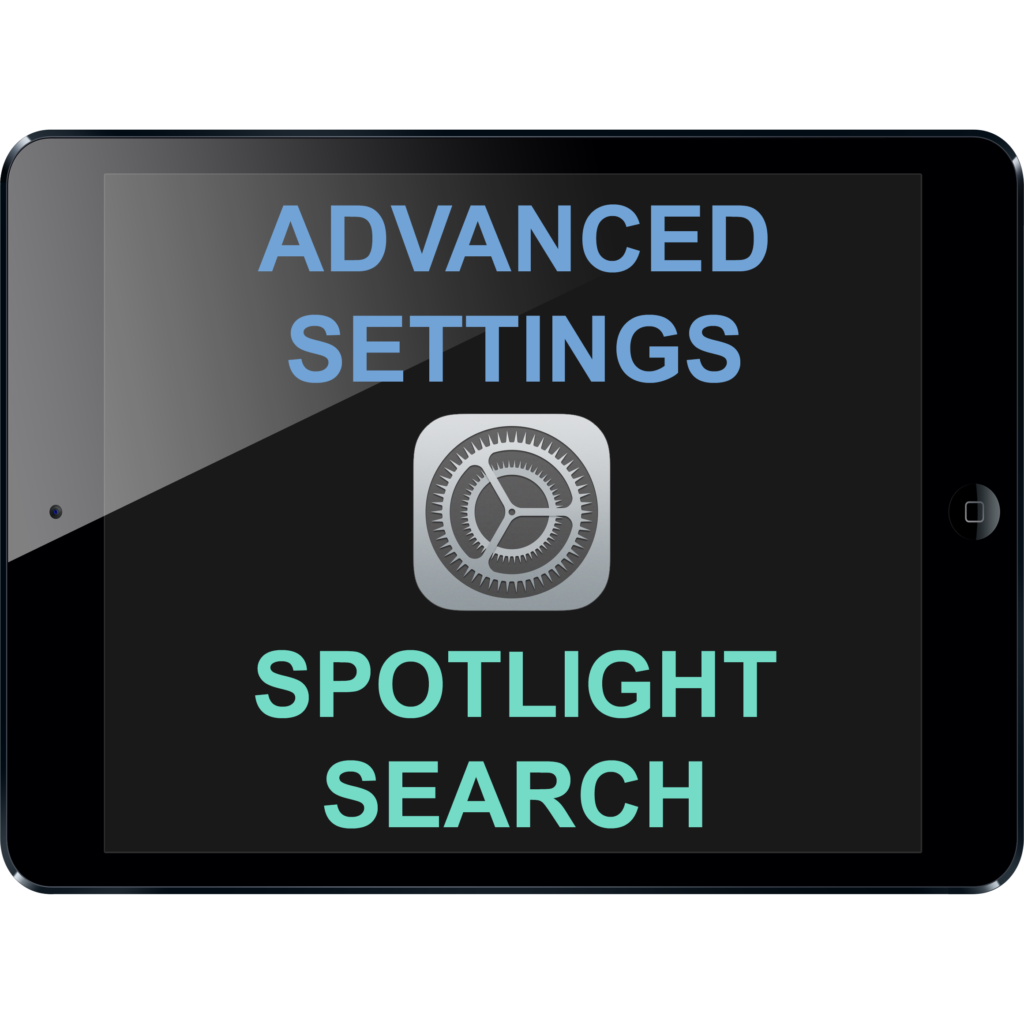
Advanced Settings: Spotlight Search
Using “Spotlight Search”, you can search your iPad for apps, notes, or even search for websites on the internet.
To get to Spotlight search, swipe down anywhere on your Home-Screen.
In the searchbar at the top you can for example enter the name of an app you want to find.
The list of apps you see under the searchbar are apps which your ipad thinks you might want to open.
As soon as you start typing, apps or other search results show up.
In this case, the first app, the camera is what we wanted to find. To open it, you can just tap on it.
If you want to search for something else, you first have to clear the searchbar by tapping the little cross symbol.
If you want to search for a website, for example Google, you can just enter the name of the site.
The search results for websites are often a bit further down, so to see them you have to swipe up.
And somewhere, you should see “Suggested website”.
By tapping on that, it will take you to the site.
To go back to your Home-Screen, press the Home-Button.
There are some settings which you can change to control which apps the spotlight search is allowed to search.
To get to these settings, open the settings app.
In the settings app, under “General”, tap on the field labeled “Spotlight Search”.
Here you can choose, which apps should show up in the search results.
To hide an app from the search, tap on the green switch to the right of the app’s name.
By default, every app shows up in the search results.