Creating new Boards in Bitsboard
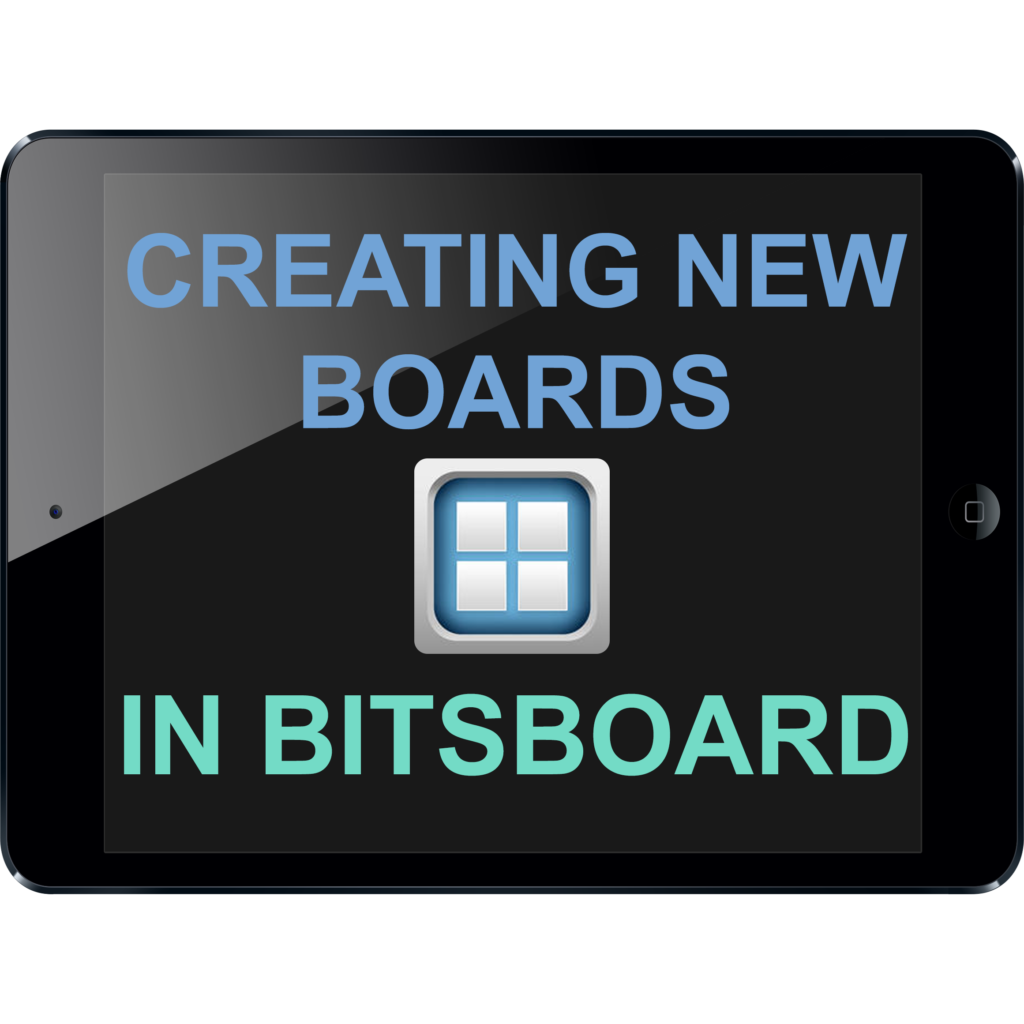
ABOUT THIS LEARNING OBJECT
Creating new Boards in Bitsboard on the iPad
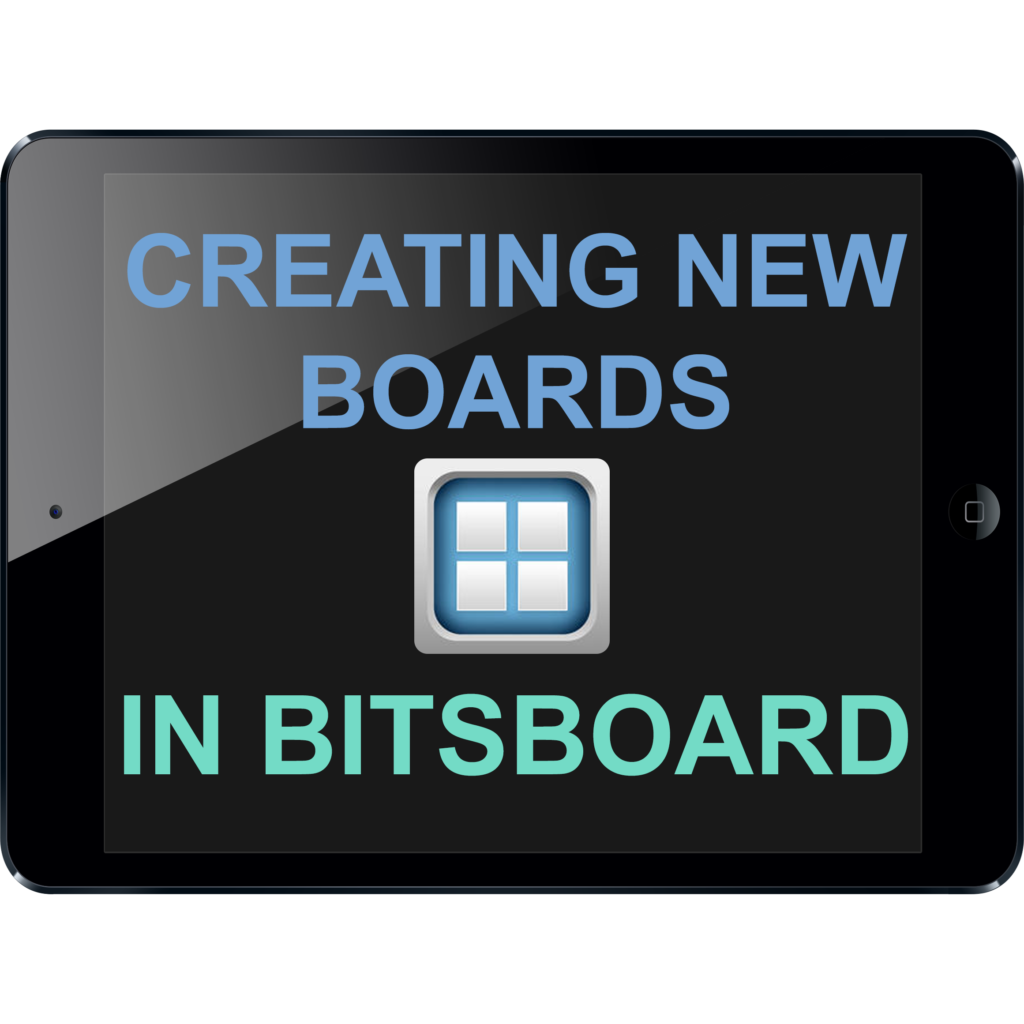
Creating new Boards in Bitsboard on the iPad
Start by opening the Bitsboard app.
Scroll down to the bottom of the list of boards.
Now tap on „Add Board“.
You can import boards from other apps, or create a new one.
To create a new board tap on „Create New Board“.
Now you can give your new board a name.
Then tap on „Save“.
Now you can add pictures, sound or draw.
To add an image, tap on the camera symbol
You can add images from your library, take a picture with your camera, or choose an image from a different app.
To add an image from your library, tap on „Photos Library“.
Now tap on the image you want to add.
Now tap on „Done“.
Now you can add Text to your slide, by tapping on „Add Text“.
You can try your new board with different study methods.
To go back to the app home-screen, tap on the house icon in the topleft corner.
You can now see your board in the list.