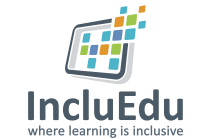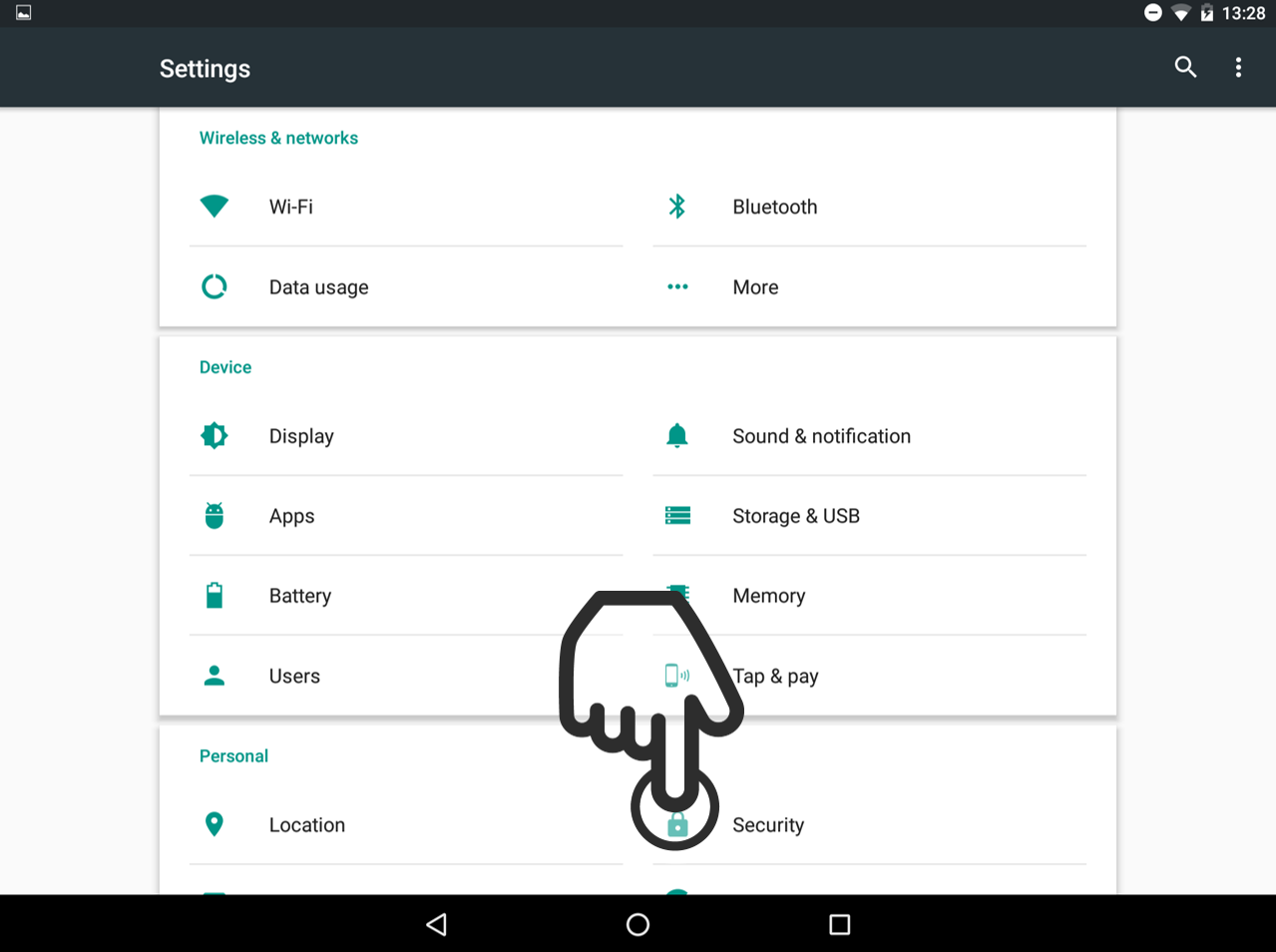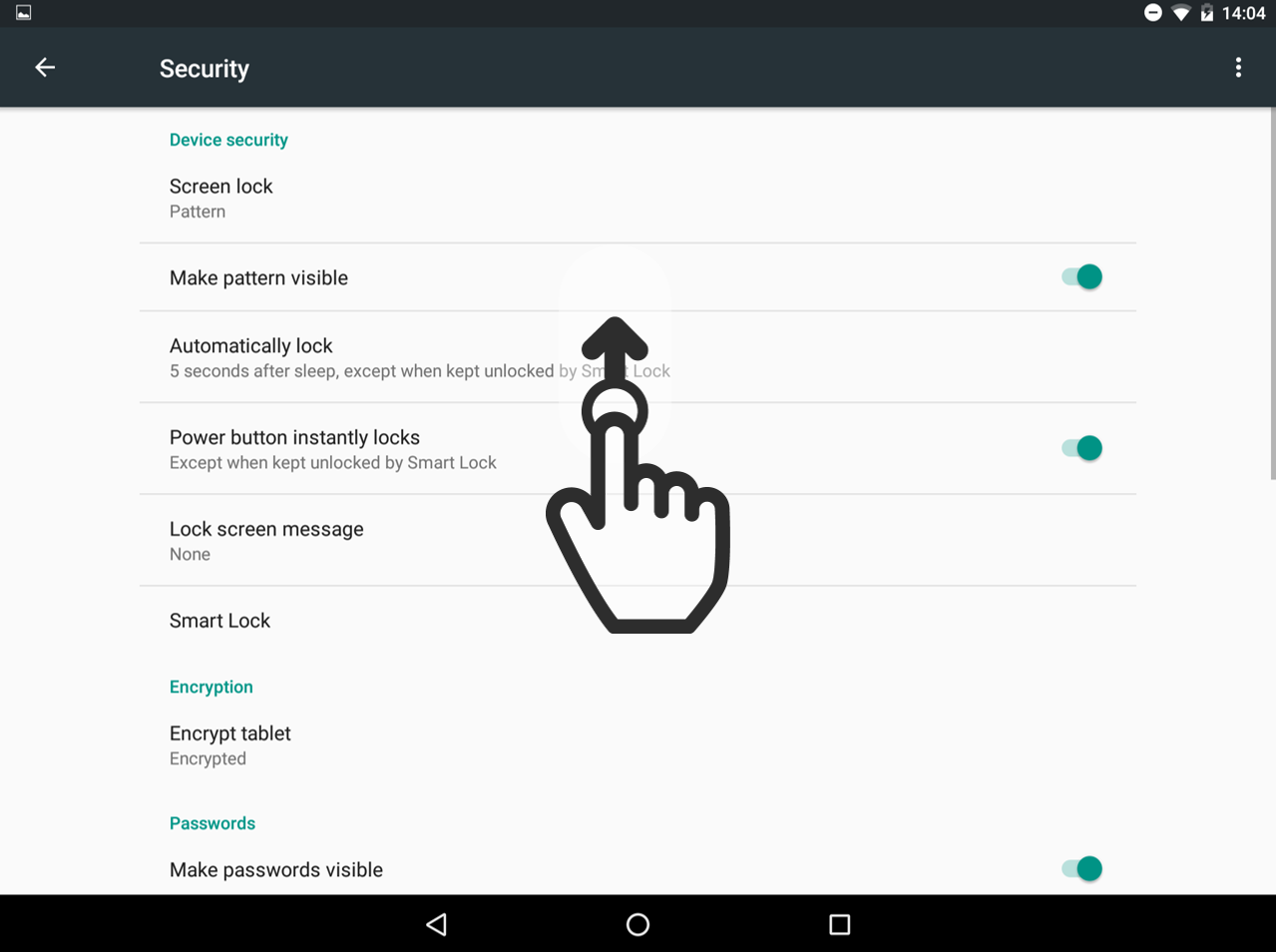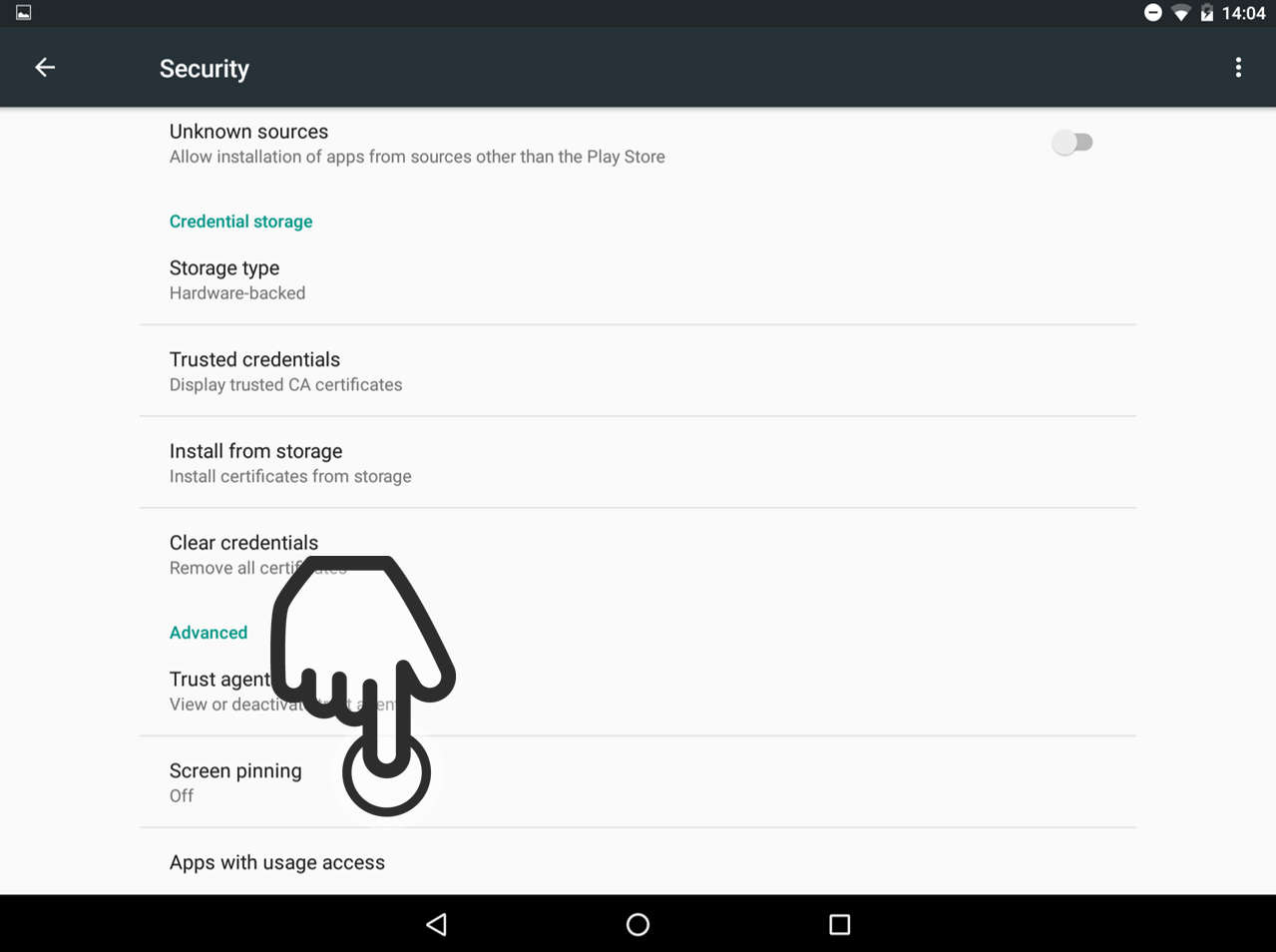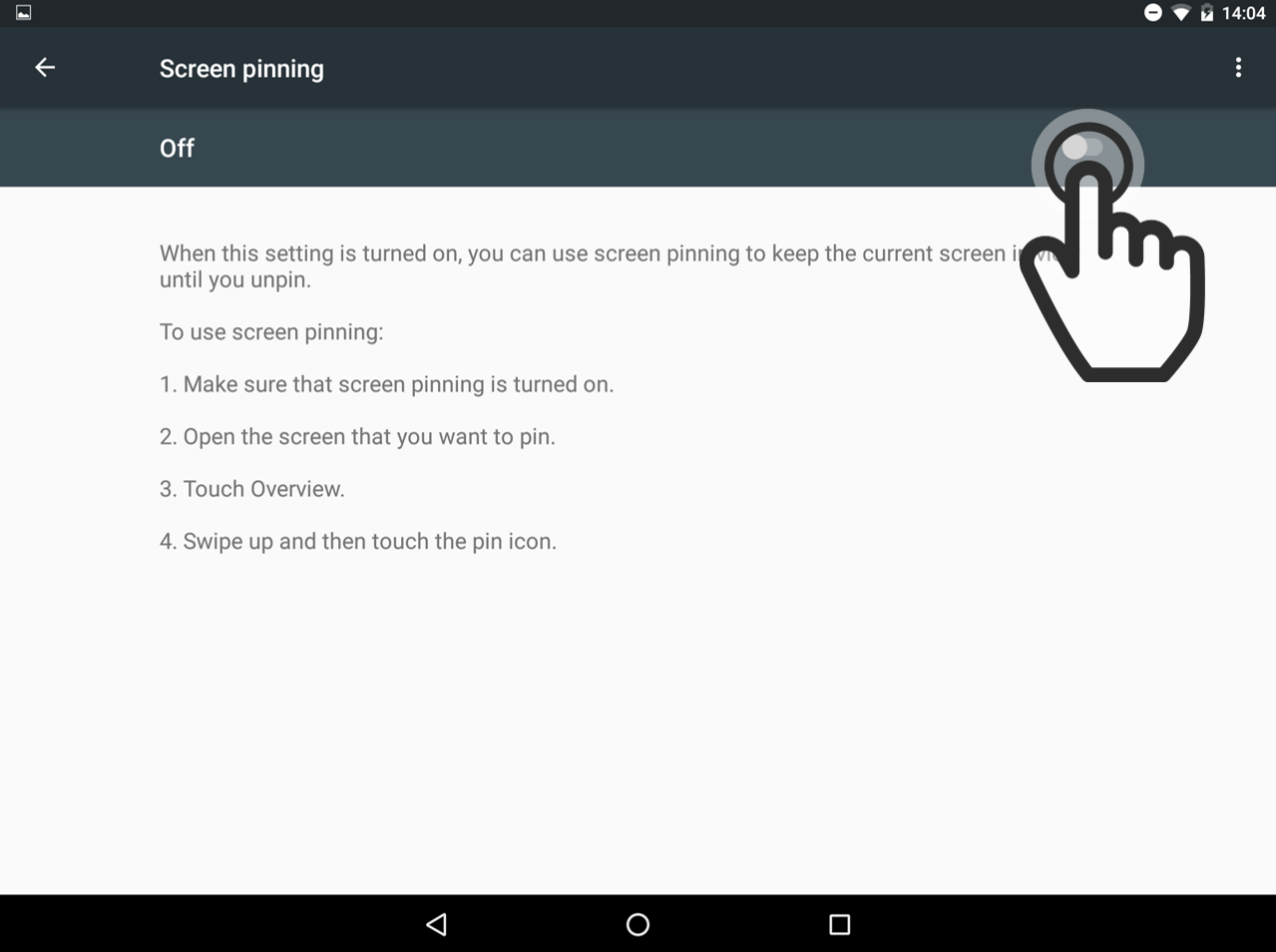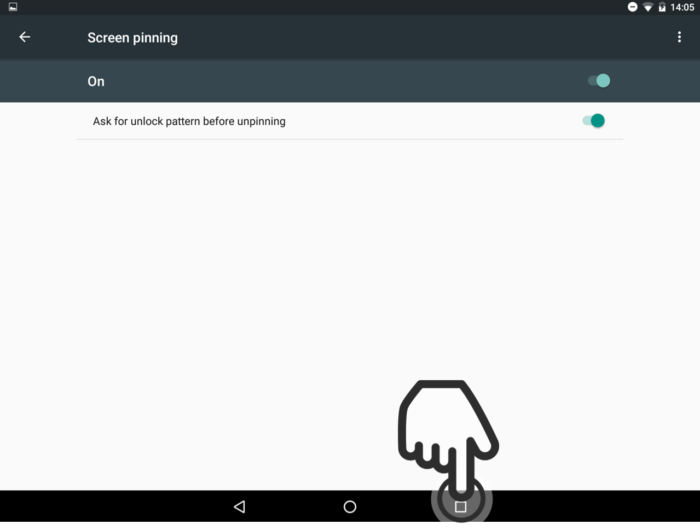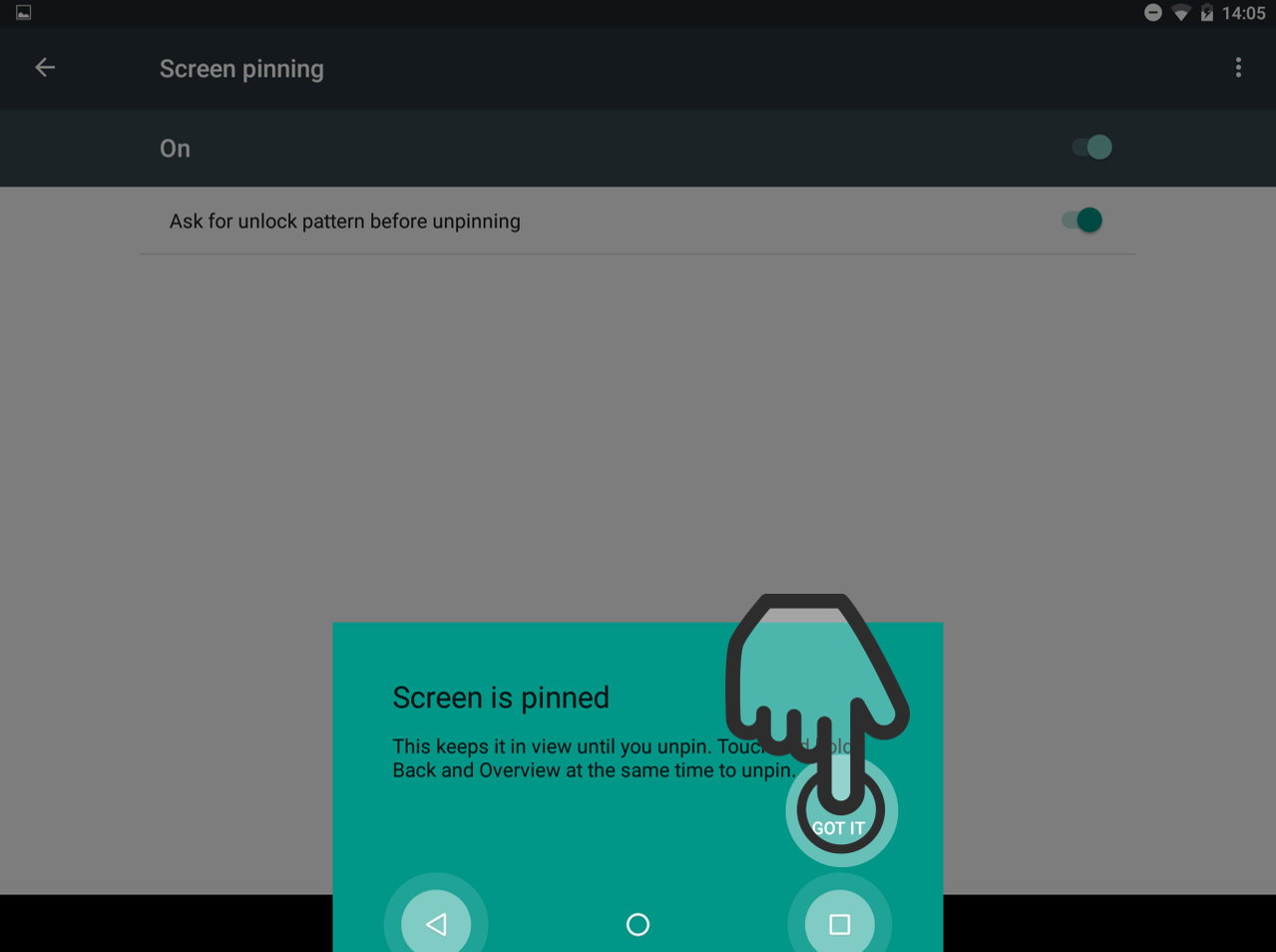Screen Pinning
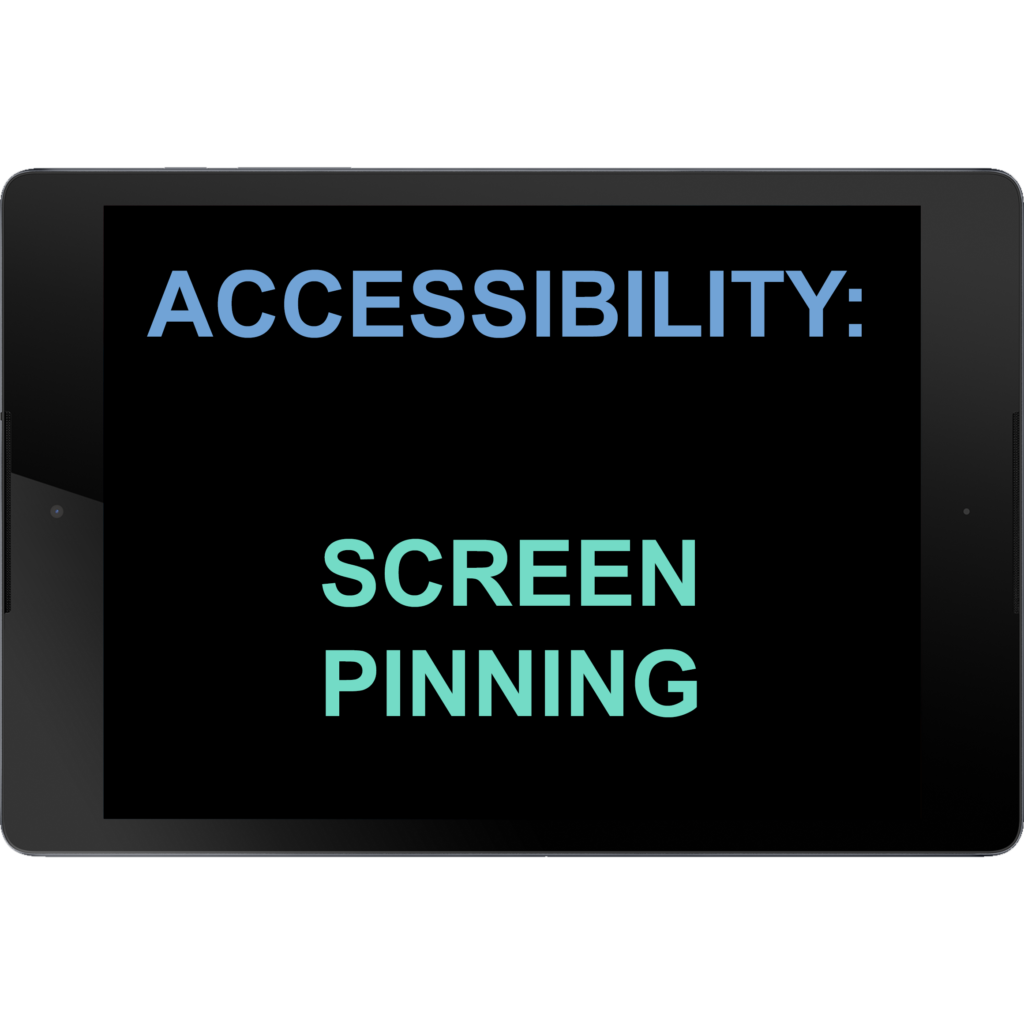
ABOUT THIS LEARNING OBJECT
With Screen Pinning on Android you can lock one app on the tablet
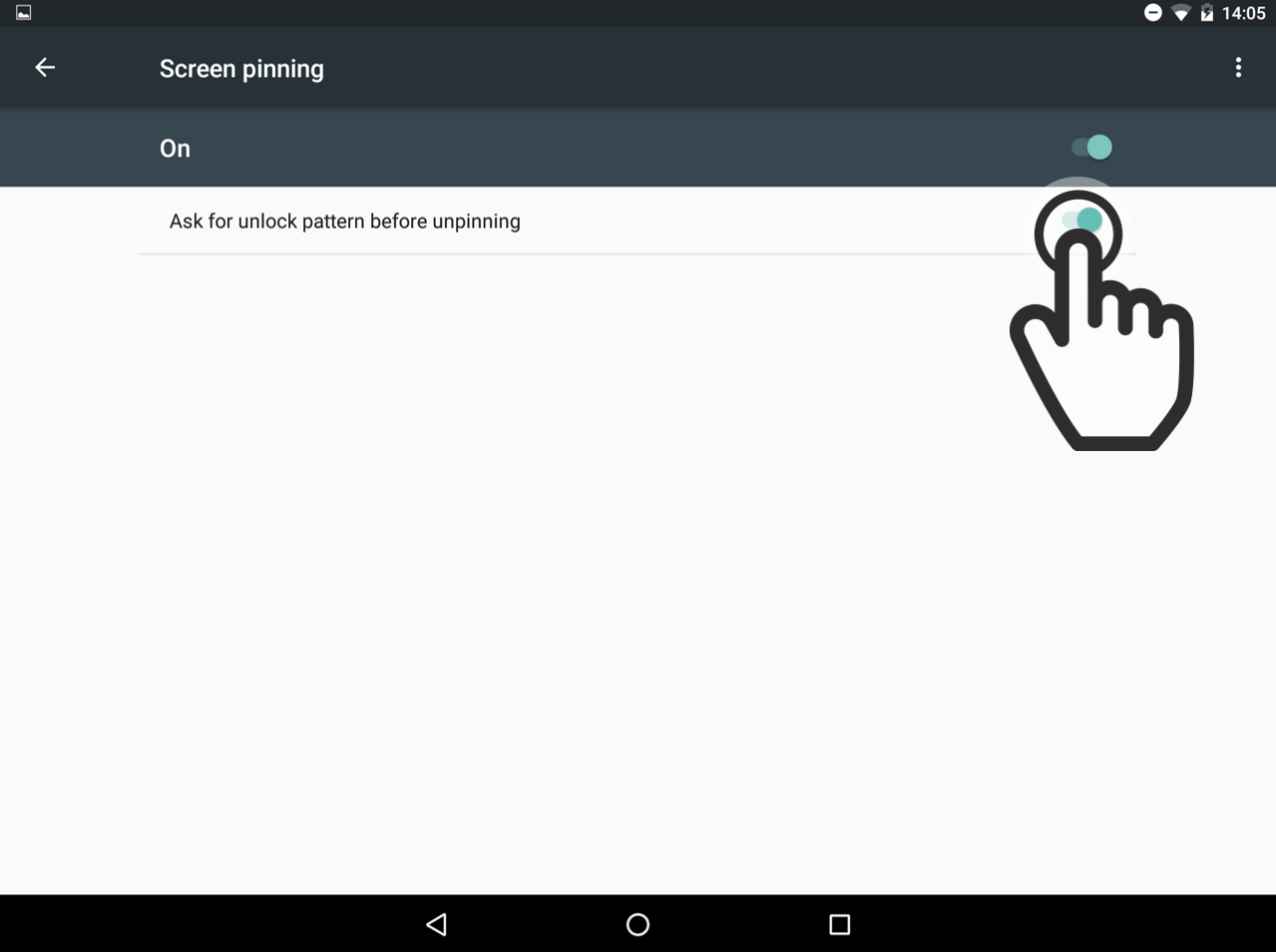
05. Ask for unlock pattern
Screen pinning is now active.
If you don‘t want people to exit a pinned app without the unlock pattern, also activate that option.
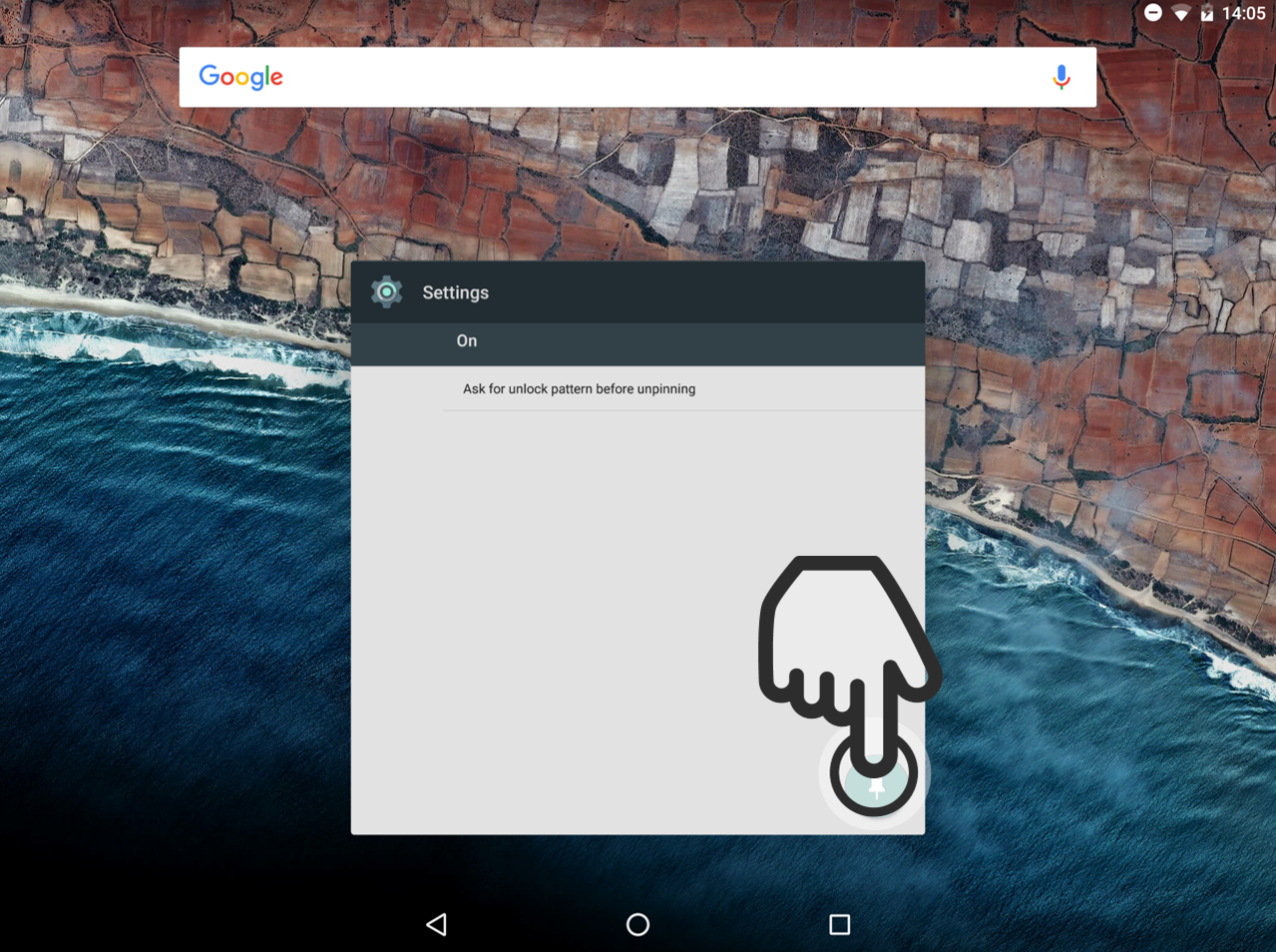
07. Pinning the app
You will now see a pin symbol in the bottom right corner of each open app.
If you tap on the symbol, this app will be pinned to the screen.
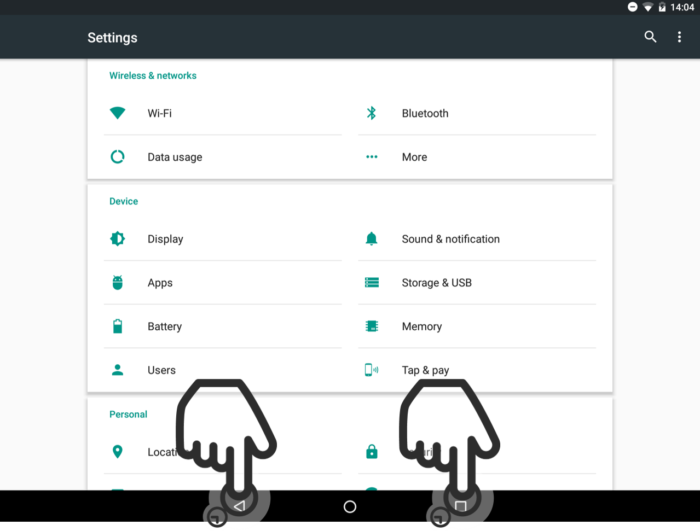
09. Unpinning the app
Your app is now pinned, and you can‘t close it with the Home-Button.
To close the app, press and hold the Back-Button and the Recent-Apps-Button simultaneously for a second.
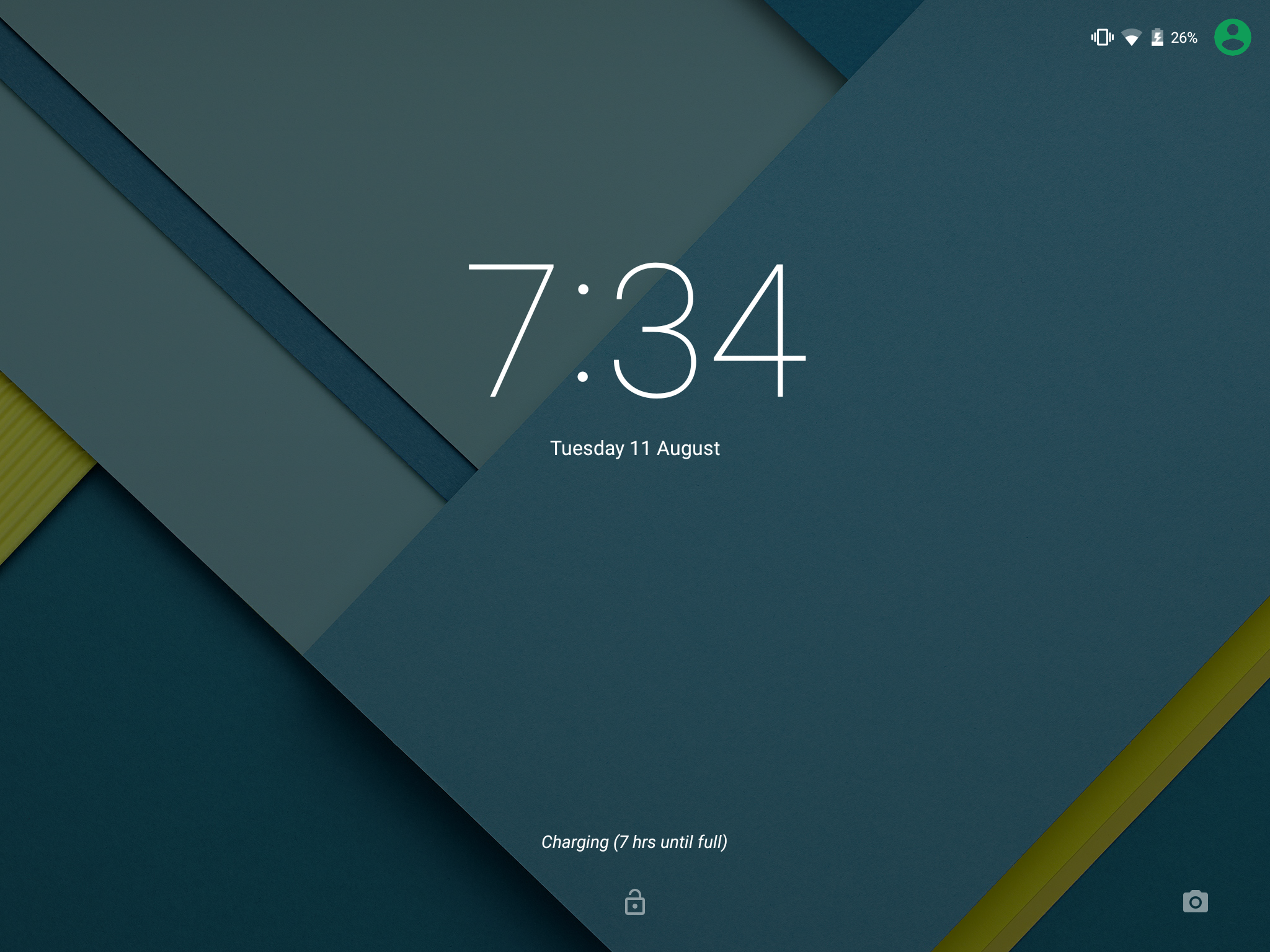
10. Lockscreen
You are now on the lockscreen, and can unlock your tablet with your unlock pattern as usual.
Once you have unlocked the tablet, the app is no longer pinned.