Google Calendar on Android
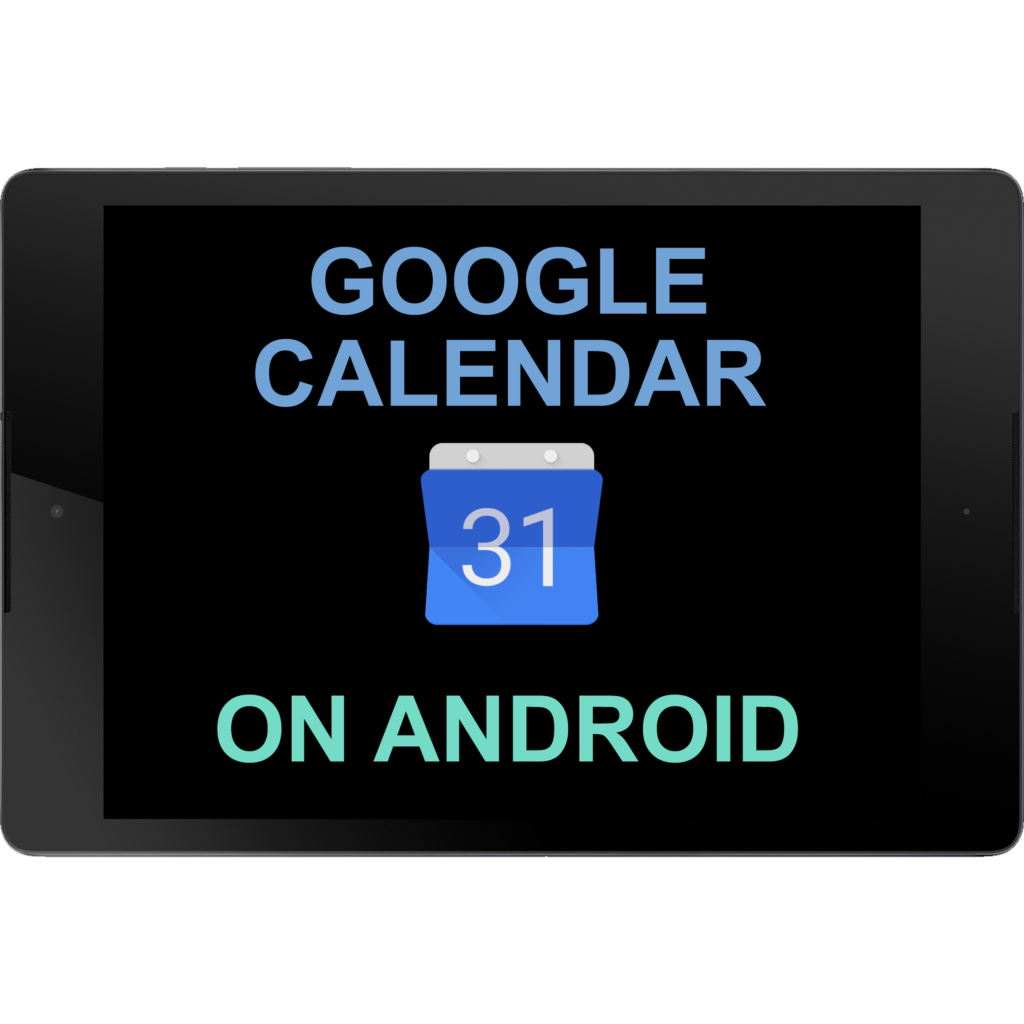
ABOUT THIS LEARNING OBJECT
Google Calendar on Android
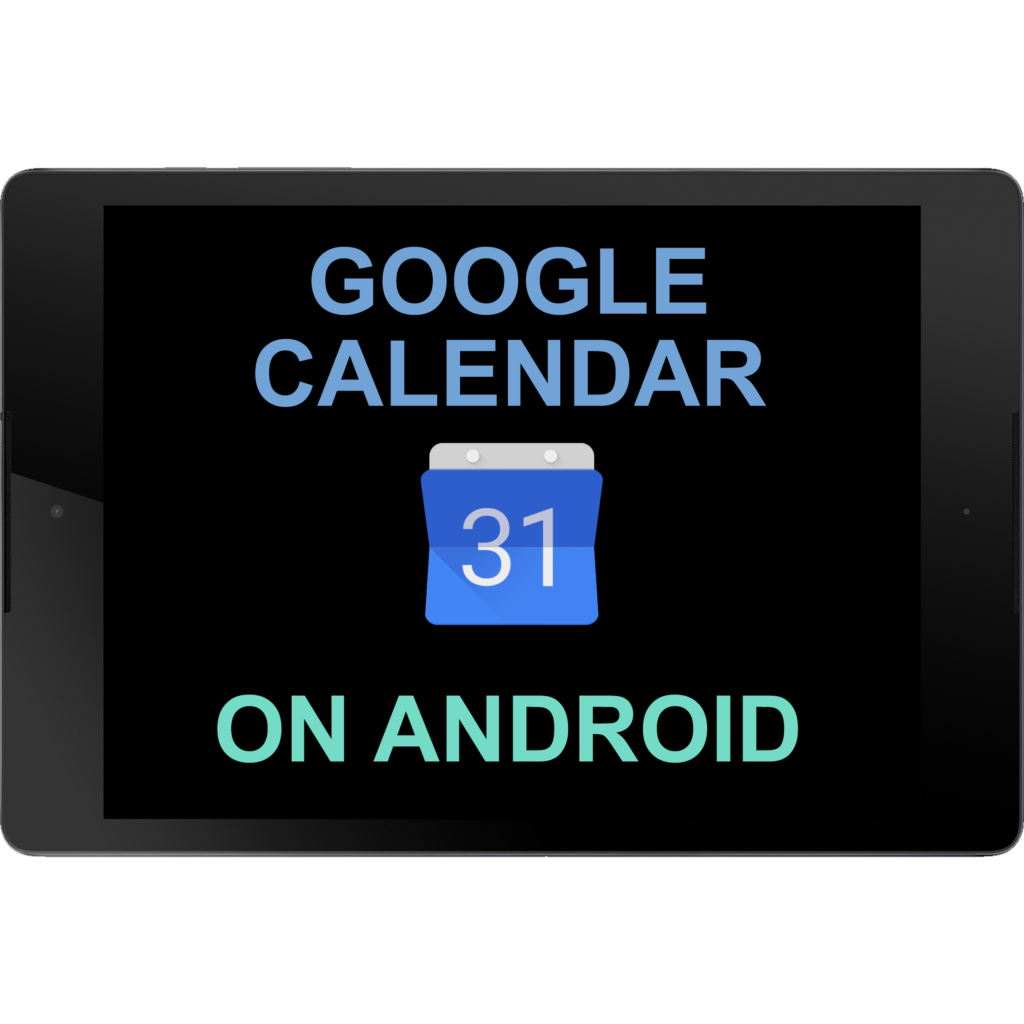
Google Calendar on Android
Start by opening the Calender app.
You can create a new event by tapping on the plus symbol in the bottom right corner of the screen.
Tap on the red button next to „Event“.
First you can give the event a title, which describes what it‘s about.
After you are done, press on „return“.
Now you can select a date and time for your event.
To select a date, tap on the currently set date.
Now select your date and then tap on „OK“.
Next you can select a time when your event will start.
To do that, tap on the currently set time.
Now select the time, and then tap on „OK“.
Next, you can add the location where the event will take place, by tapping on „Add Location“.
Here you can either input a real address or just write something like „My Office“.
Now you can save your event.
You can now see your event in your Calender.
By tapping on the event, you will get additional information about it.
Here you see where and when the event will take place.
You can also edit it by tapping on the pen symbol.
Tap outside of the popup window to go back.
Right now, the calender shows the whole month.
To switch to a different view, tap on the menu button in the top left corner of the screen.
You can change to the week or day view by tapping on the corresponding buttons.
In the day view, you see your schedule for the current day.
To see the events on the next day, swipe to the left.
Now, you can see the event you have just created.