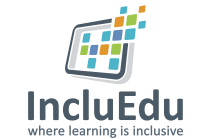Hi-Q MP3 Recorder
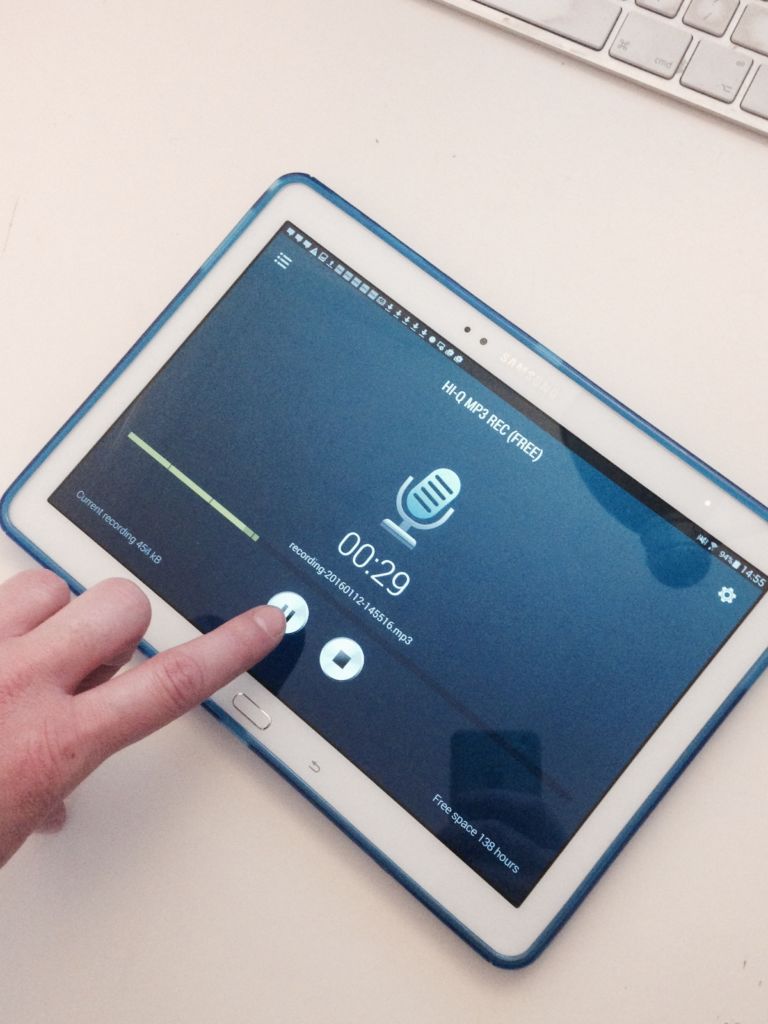
ABOUT THIS LEARNING OBJECT
This is a step by step guide to using the HI-Q MP3 Recorder App for Android. Before you start please download the App from the Play Store and install on the Android tablet or mobile device you want to use for the recording of sound.