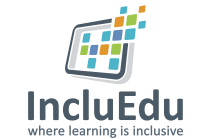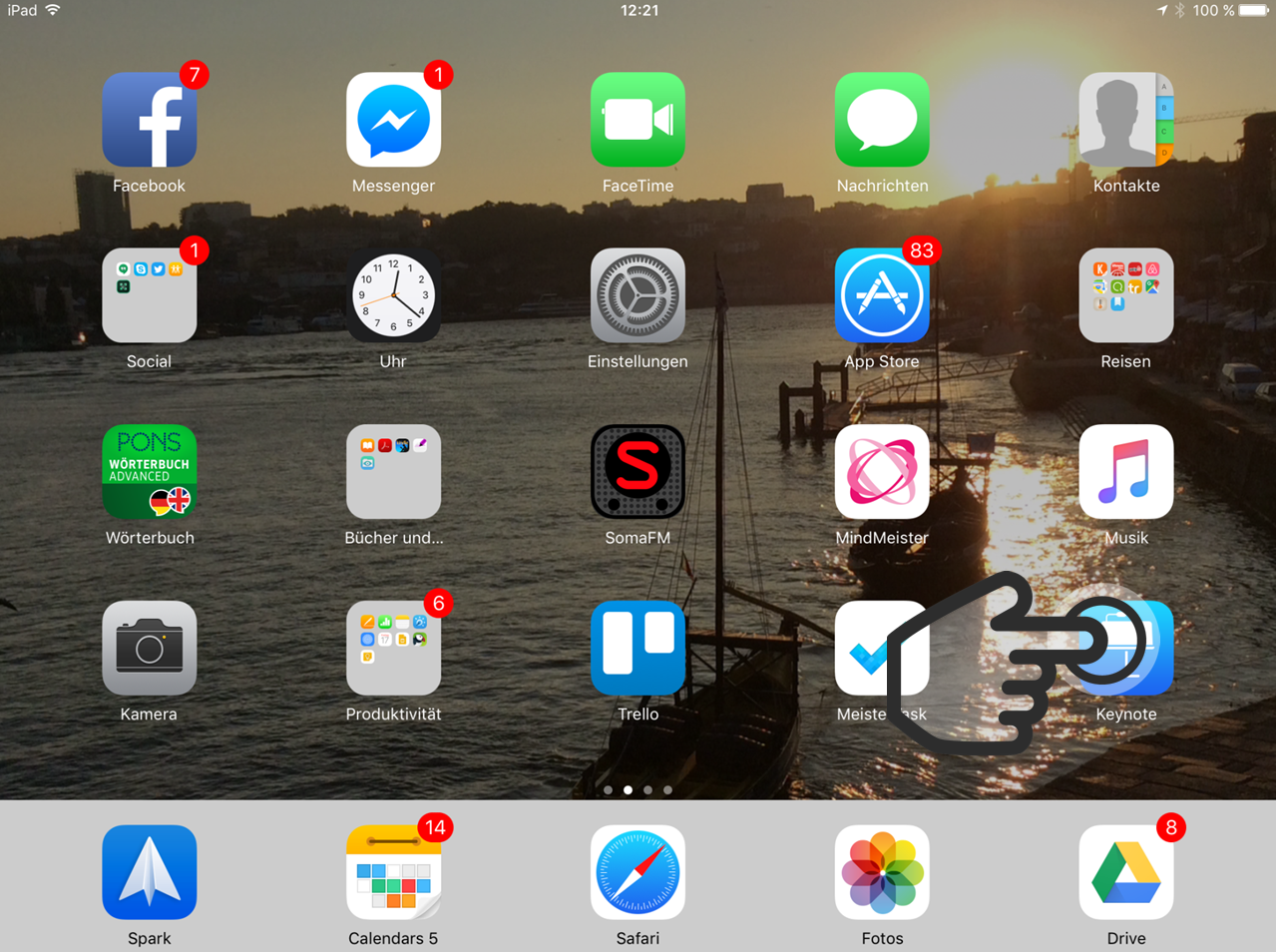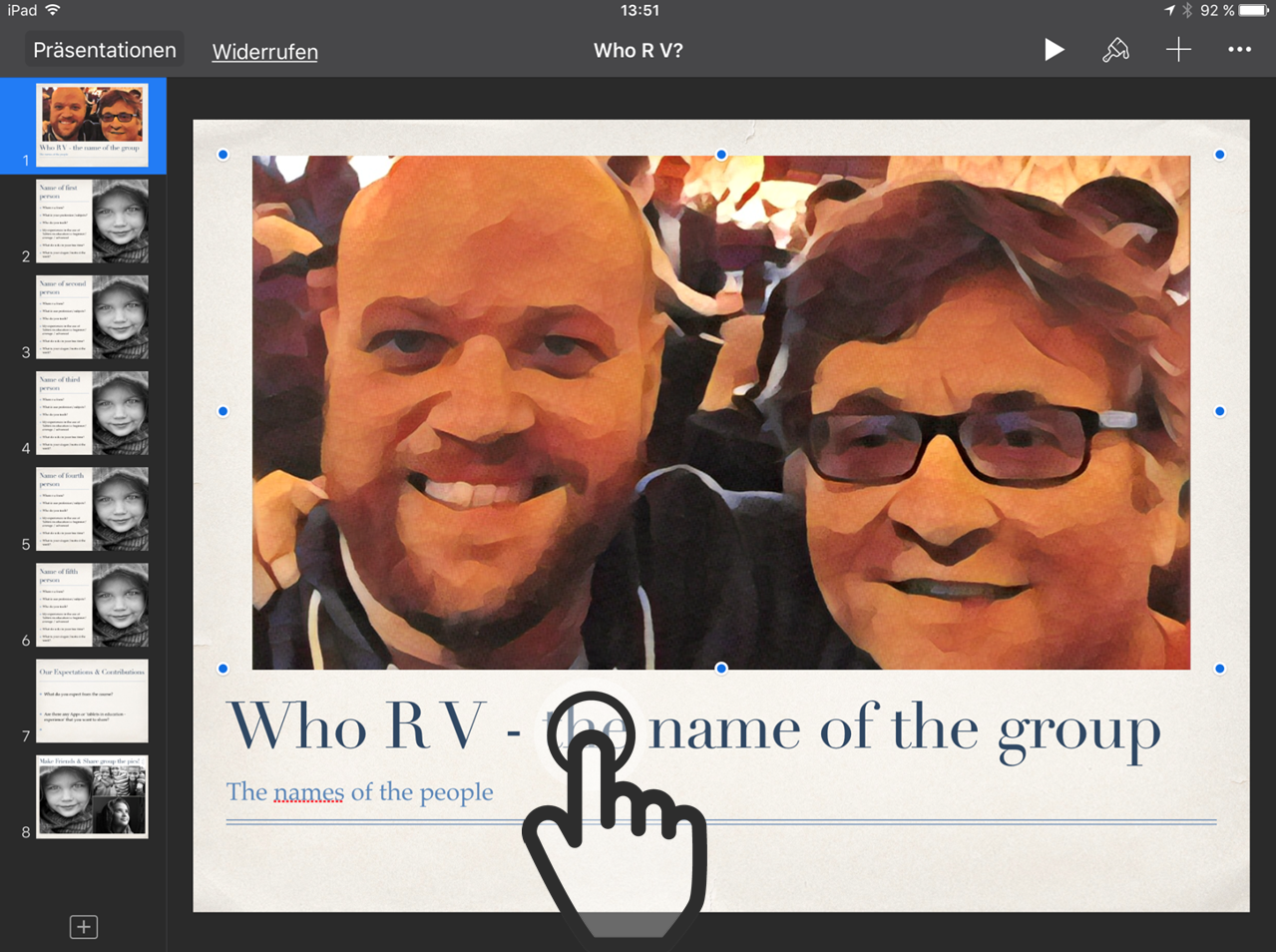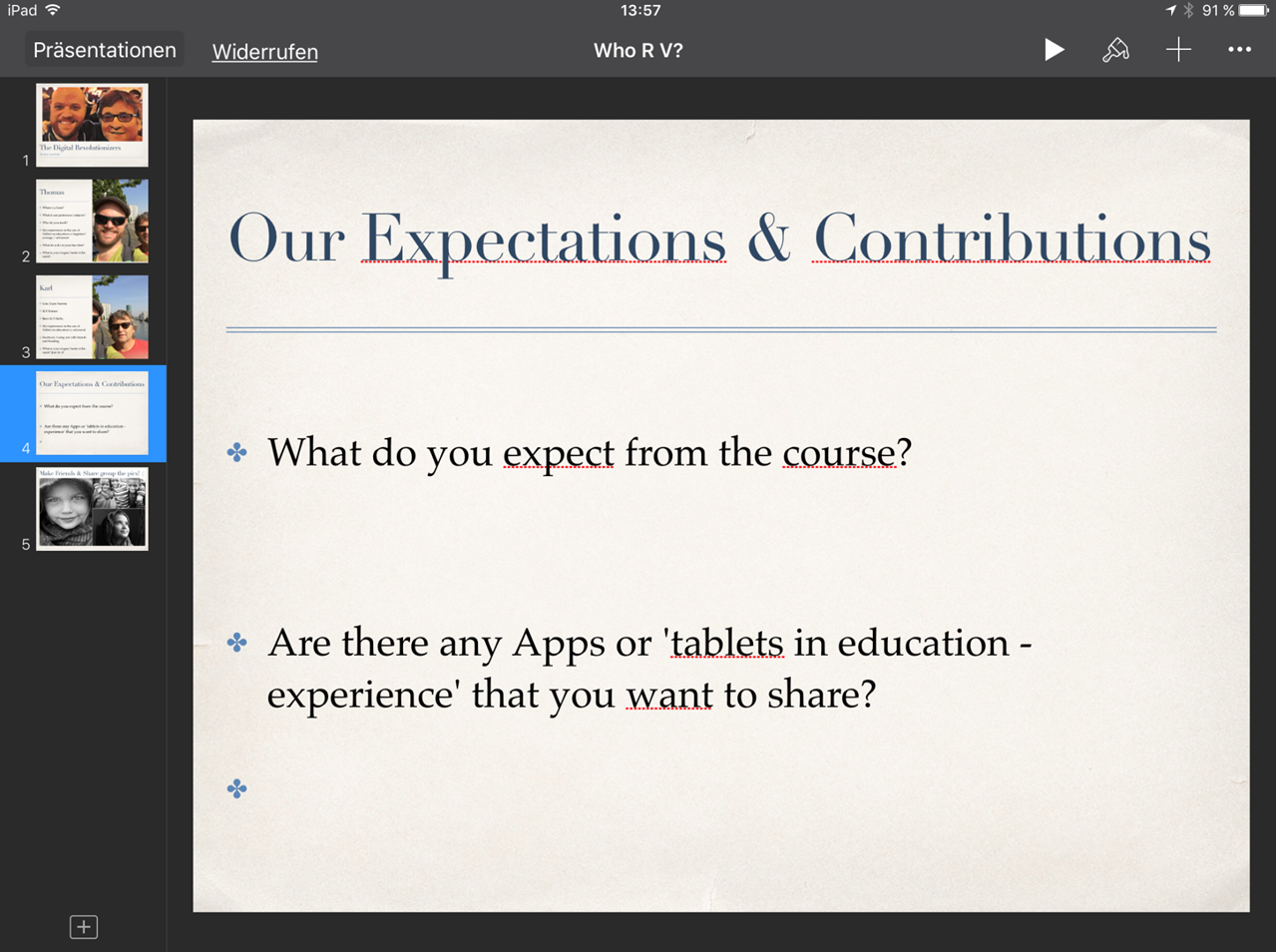Self-presentation with Keynote
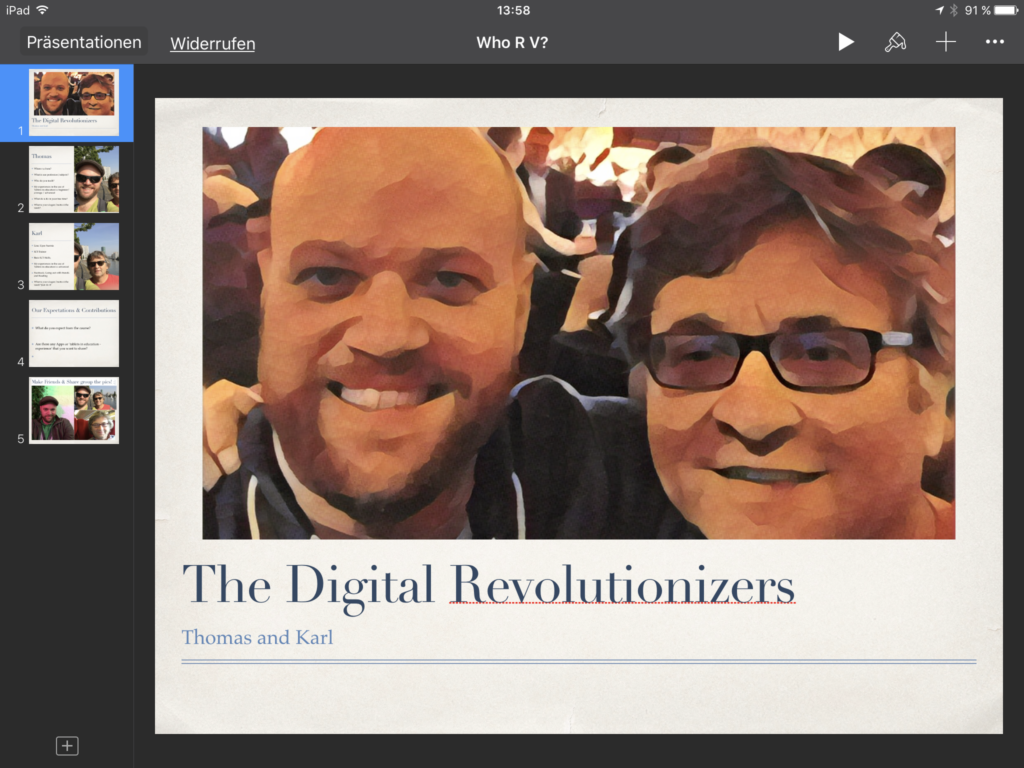
ABOUT THIS LEARNING OBJECT
This brief step-by-step guide shows how you can easily create a self-presentation in no time using Keynotes templates. In the current example we use a template for a group presentation.
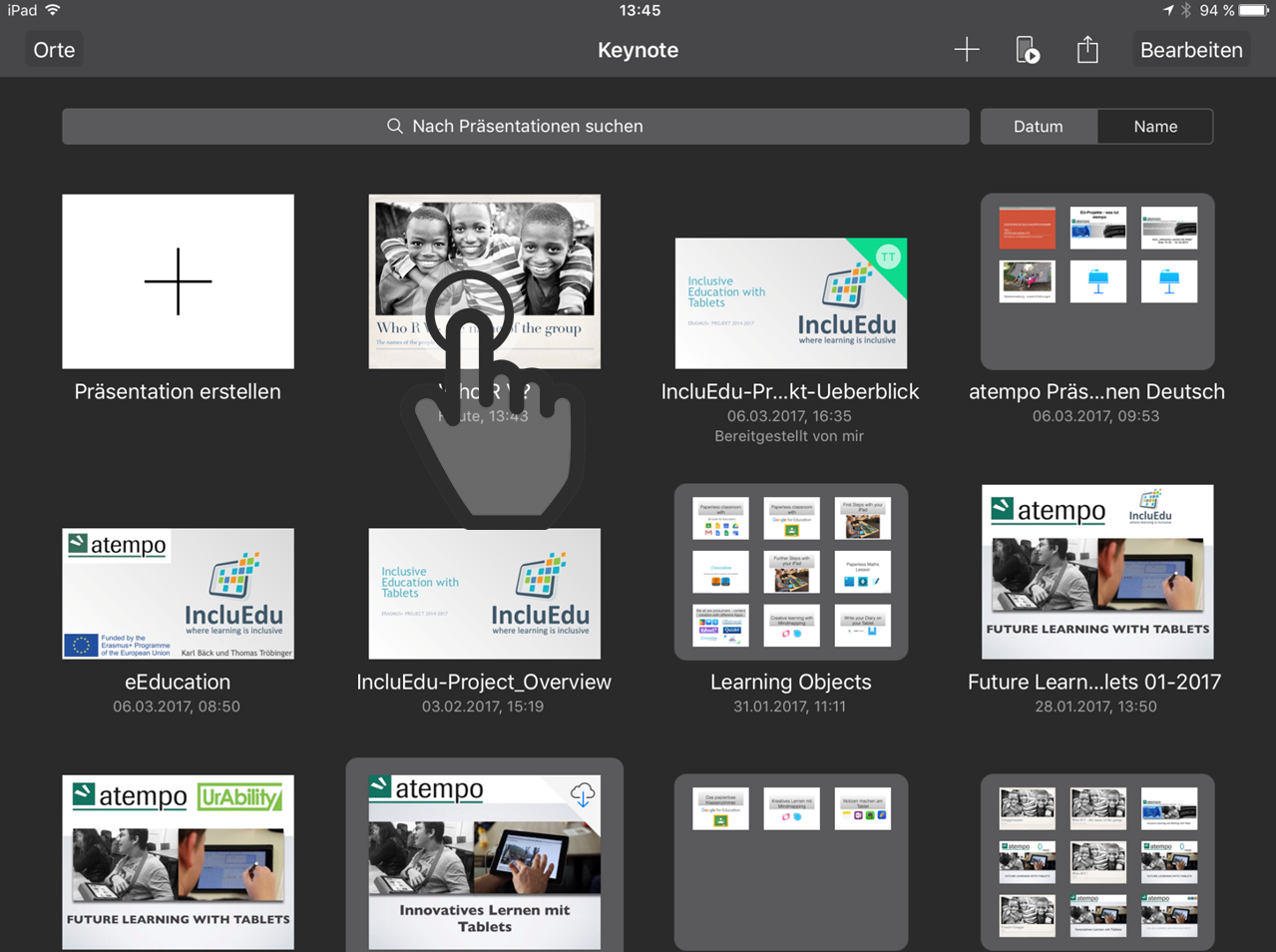
02. Open the Keynote Template
Then open the Keynote template “Who R V?” by tapping on the preview thumbnail.
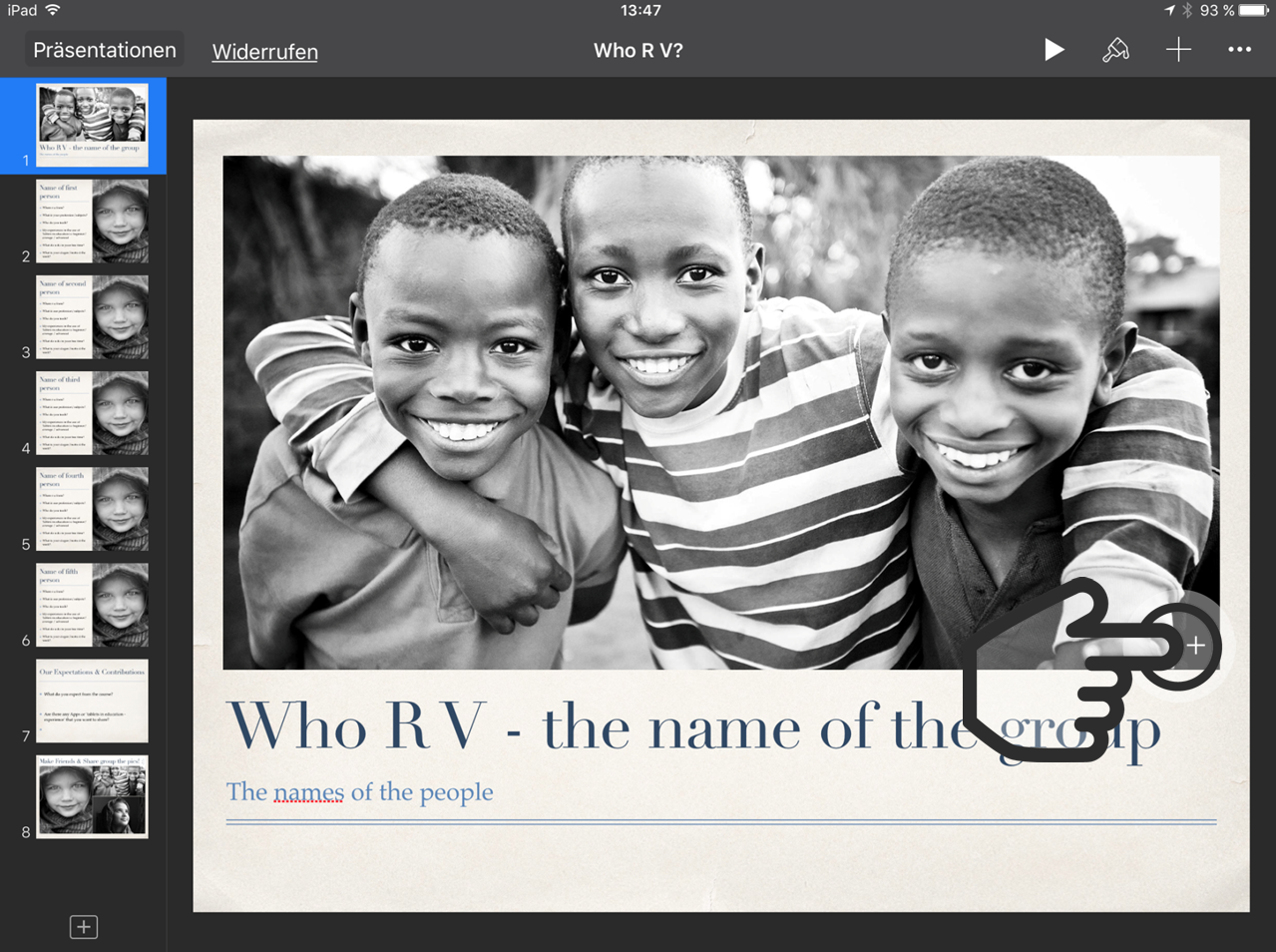
03. Insert your group picture
Keynote templates provide you with a predefined layout that is easy and intuitive to fill with your own content.
To replace the group picture just tap on the plus button in the right lower corner.
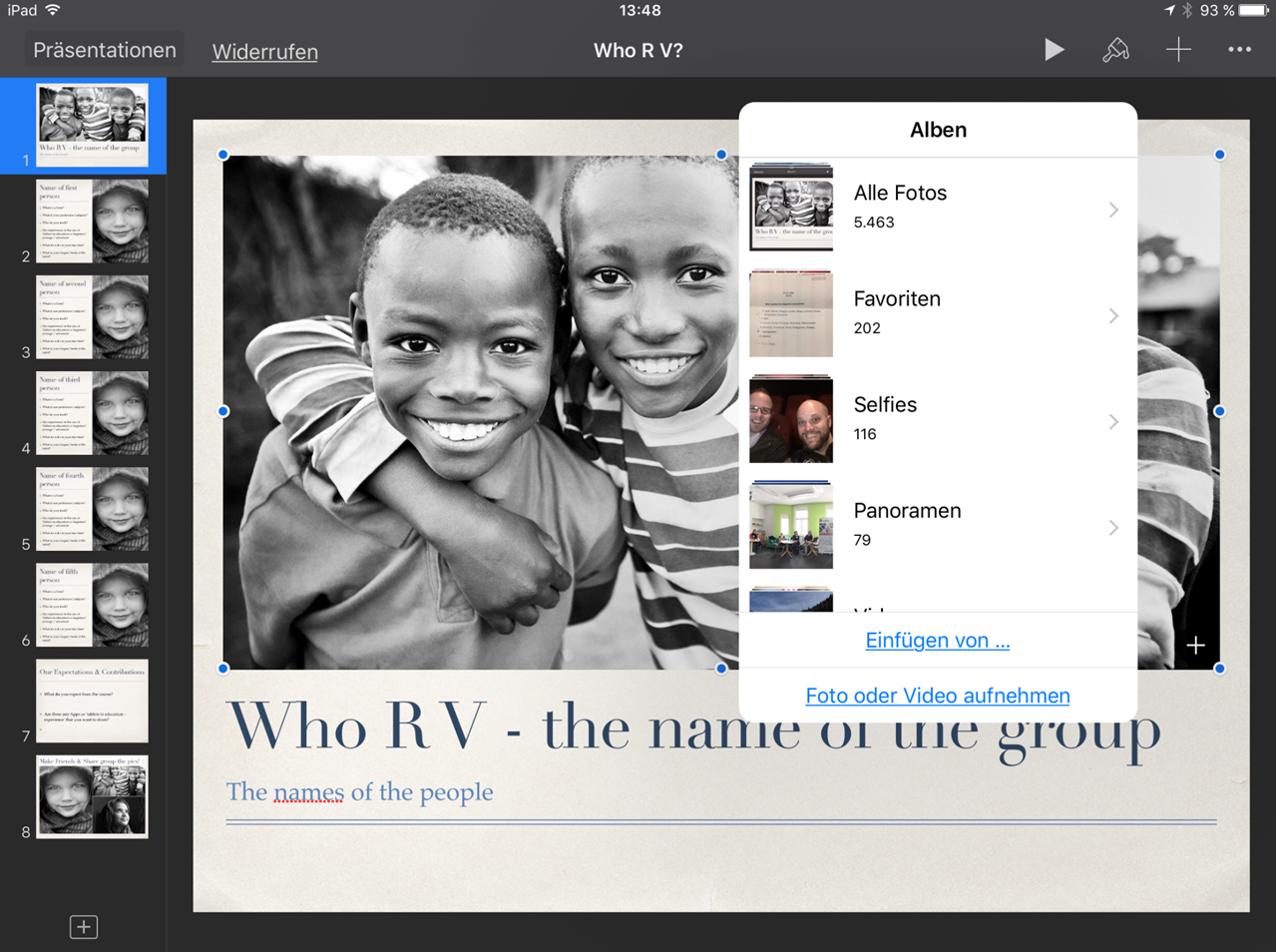
04. Access your media gallery
Now you can access your media gallery and replace the placeholder picture with your own.
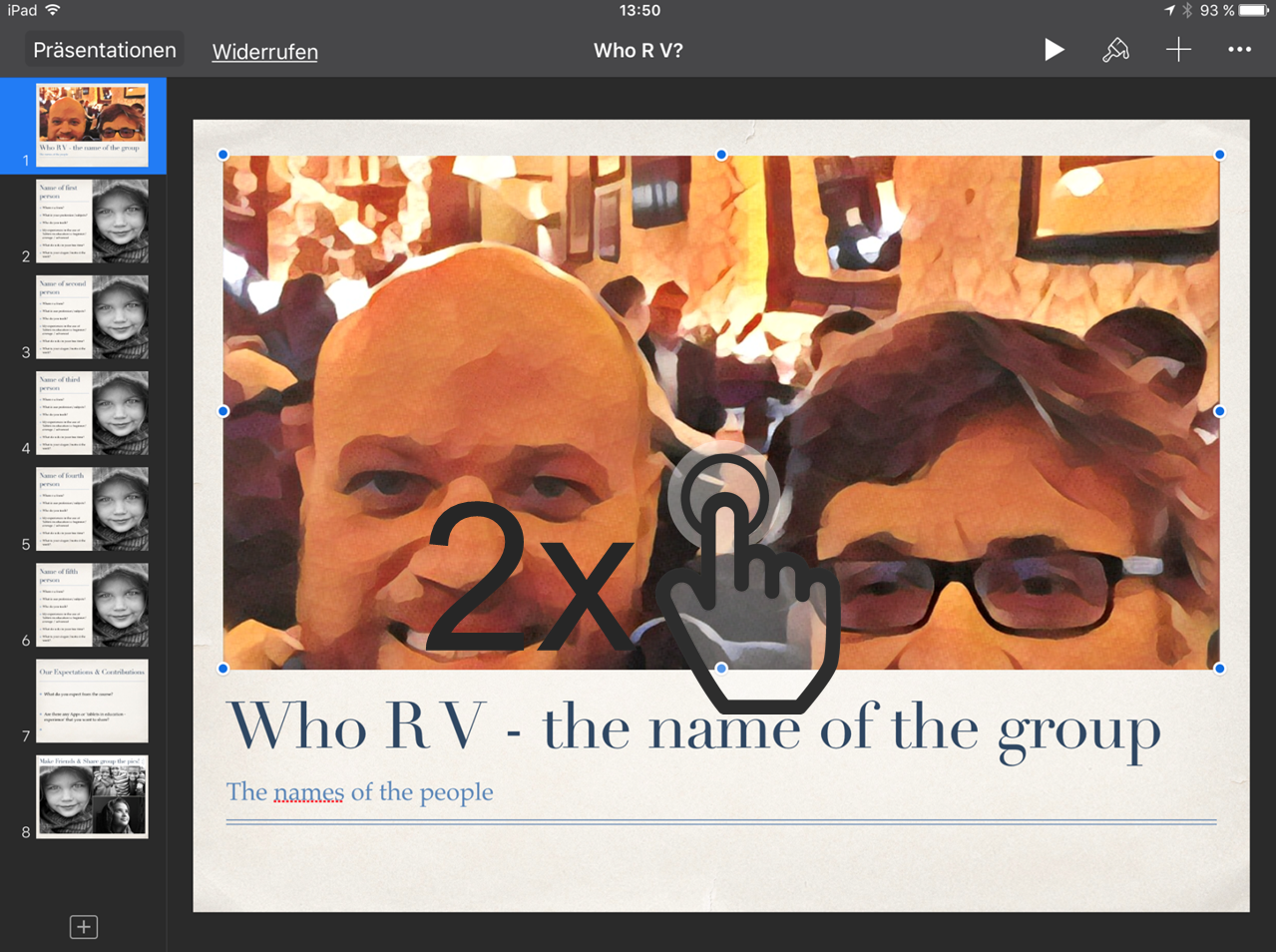
05. Position the picture
By double tapping on the picture you can position within the given frame to adjust it to your needs.
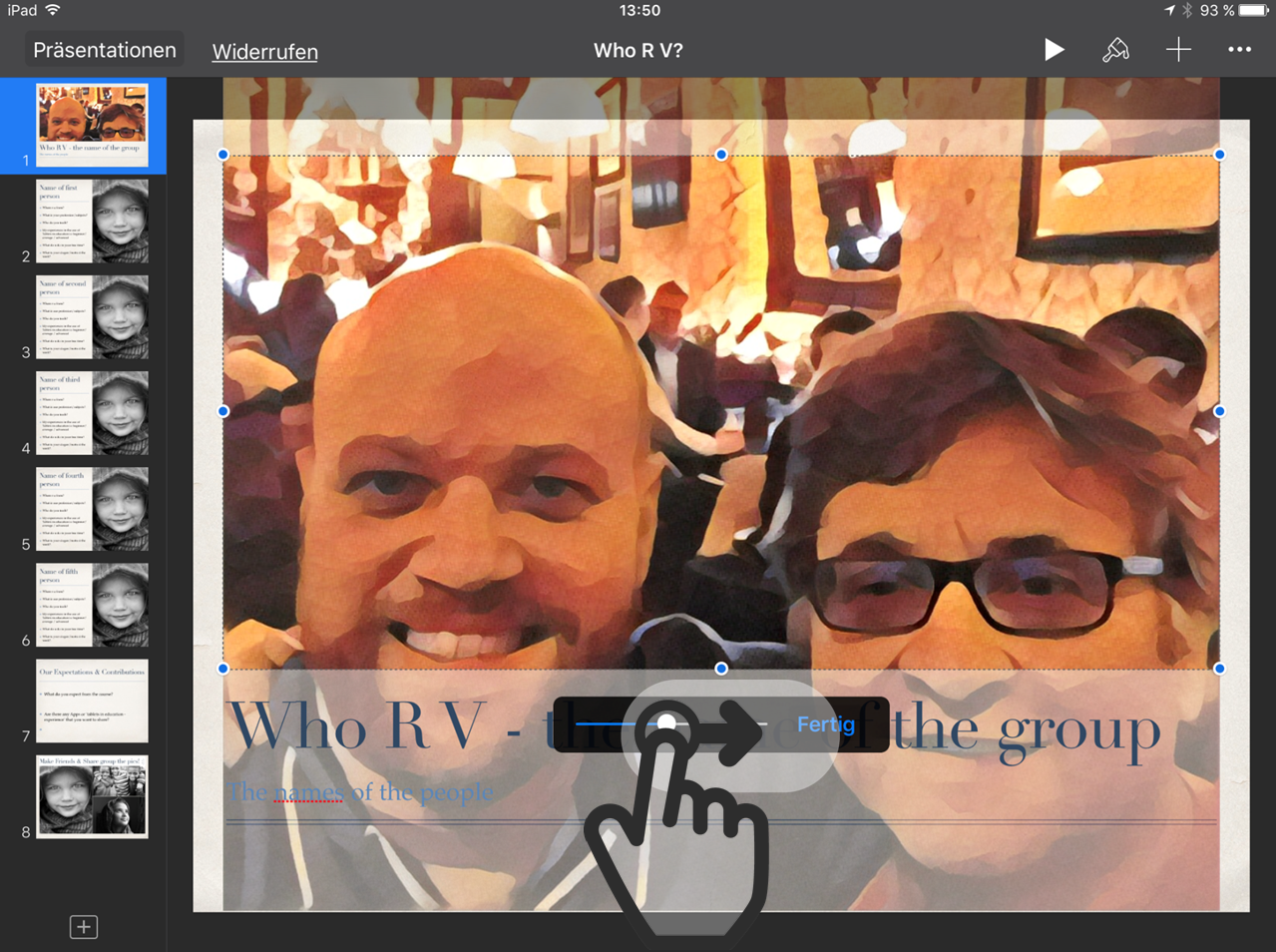
06. Change the zoom
Now you can also zoom in our out using the slider to choose the area you want to be displayed.
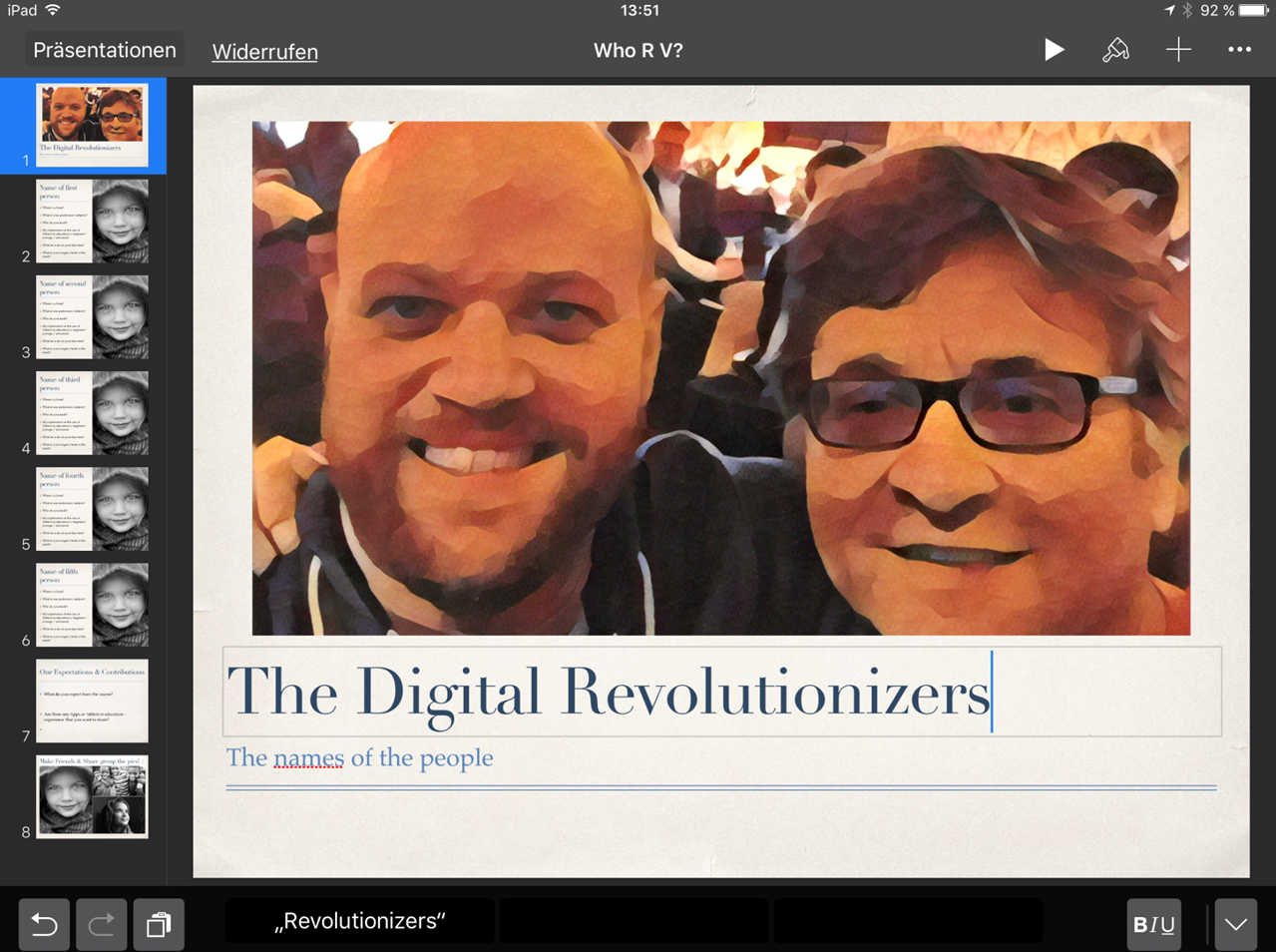
08. Insert your group members names
You can also double tap on the subtitle field to add the names of your group members.
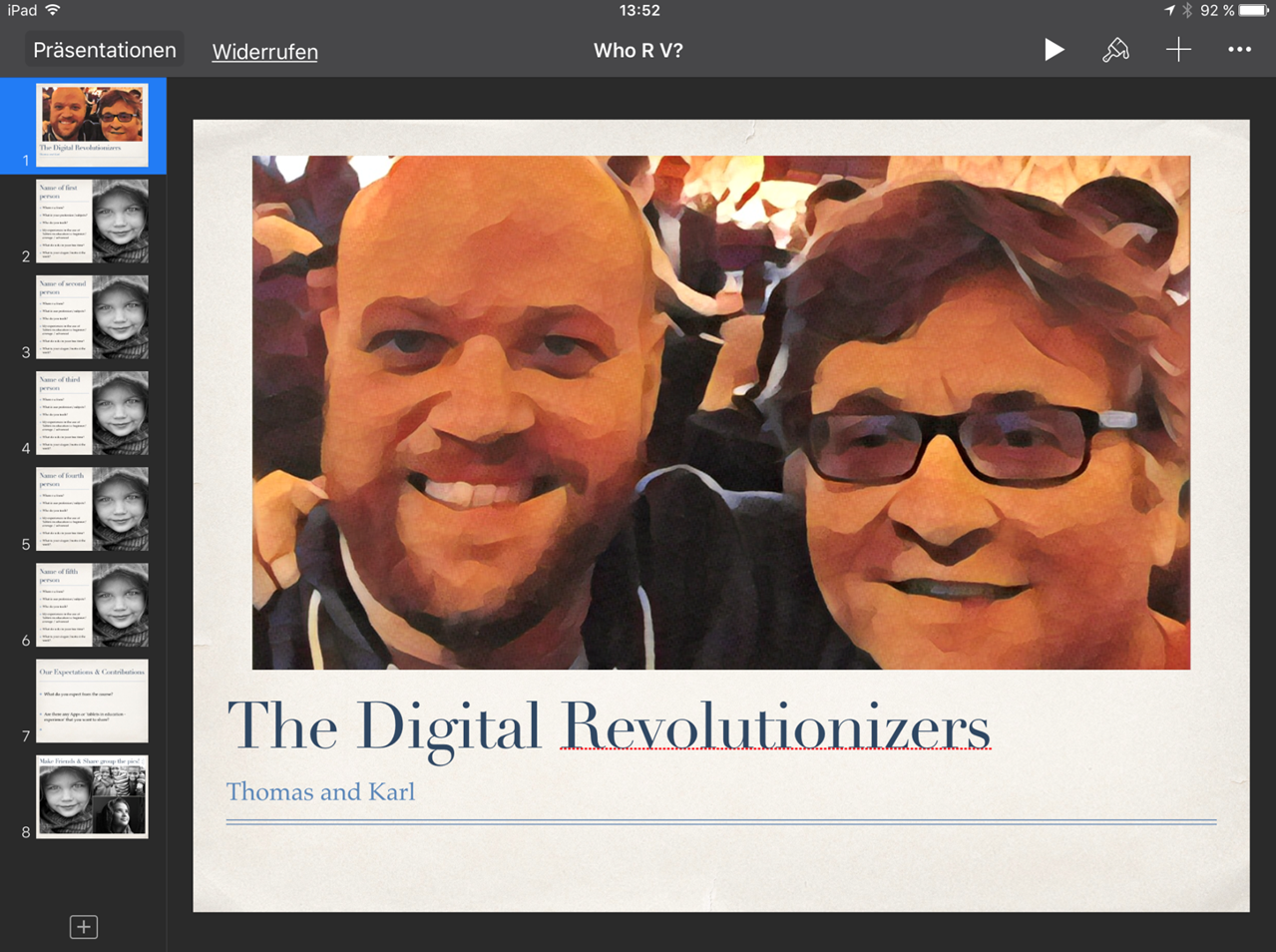
09. Finish your title slide
Once your title slide is finished you can move on and design your individual slides.
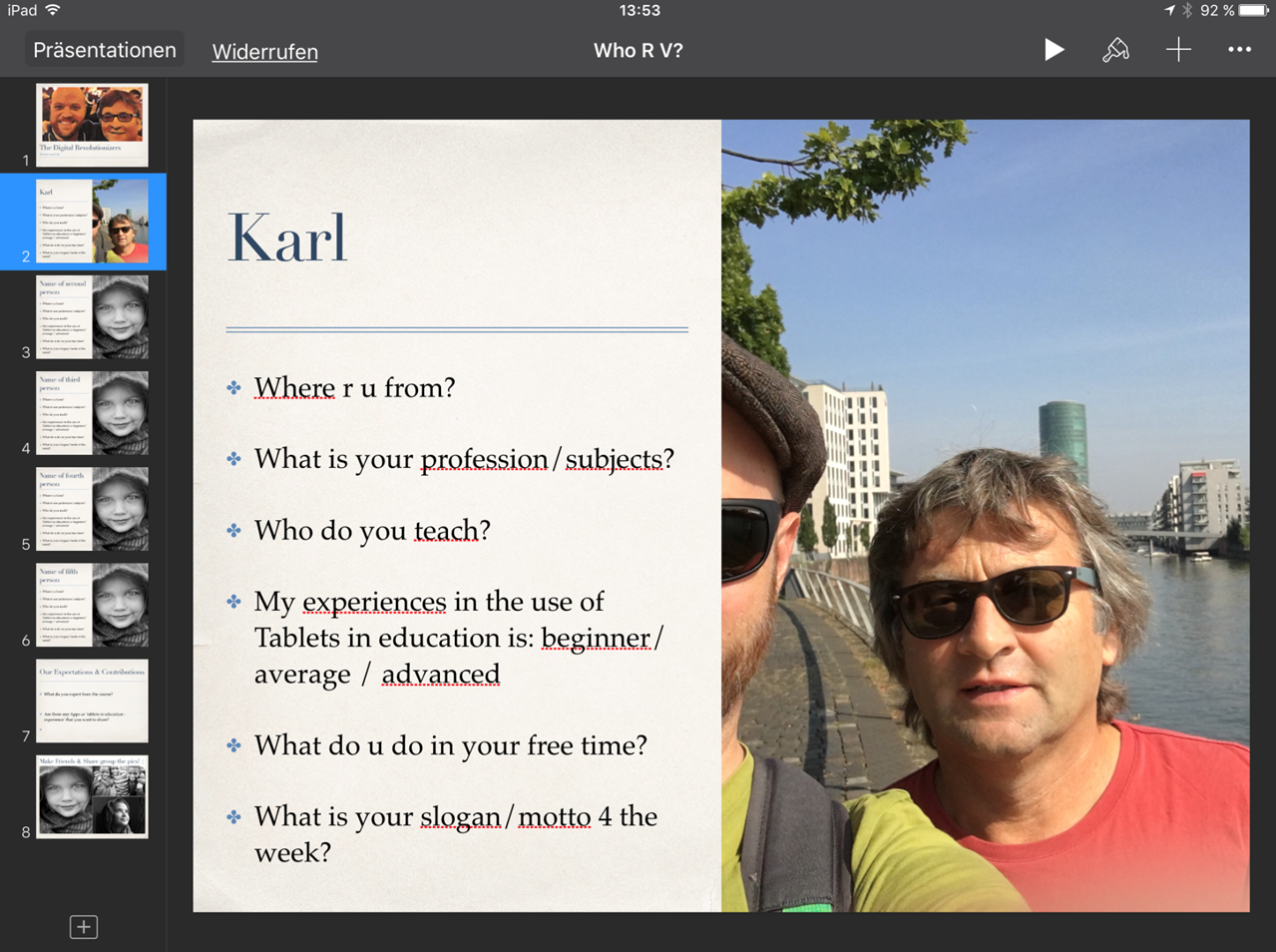
10. Design your profile
Again replace the placeholder content with your portrait picture and answer the questions within the text fields.
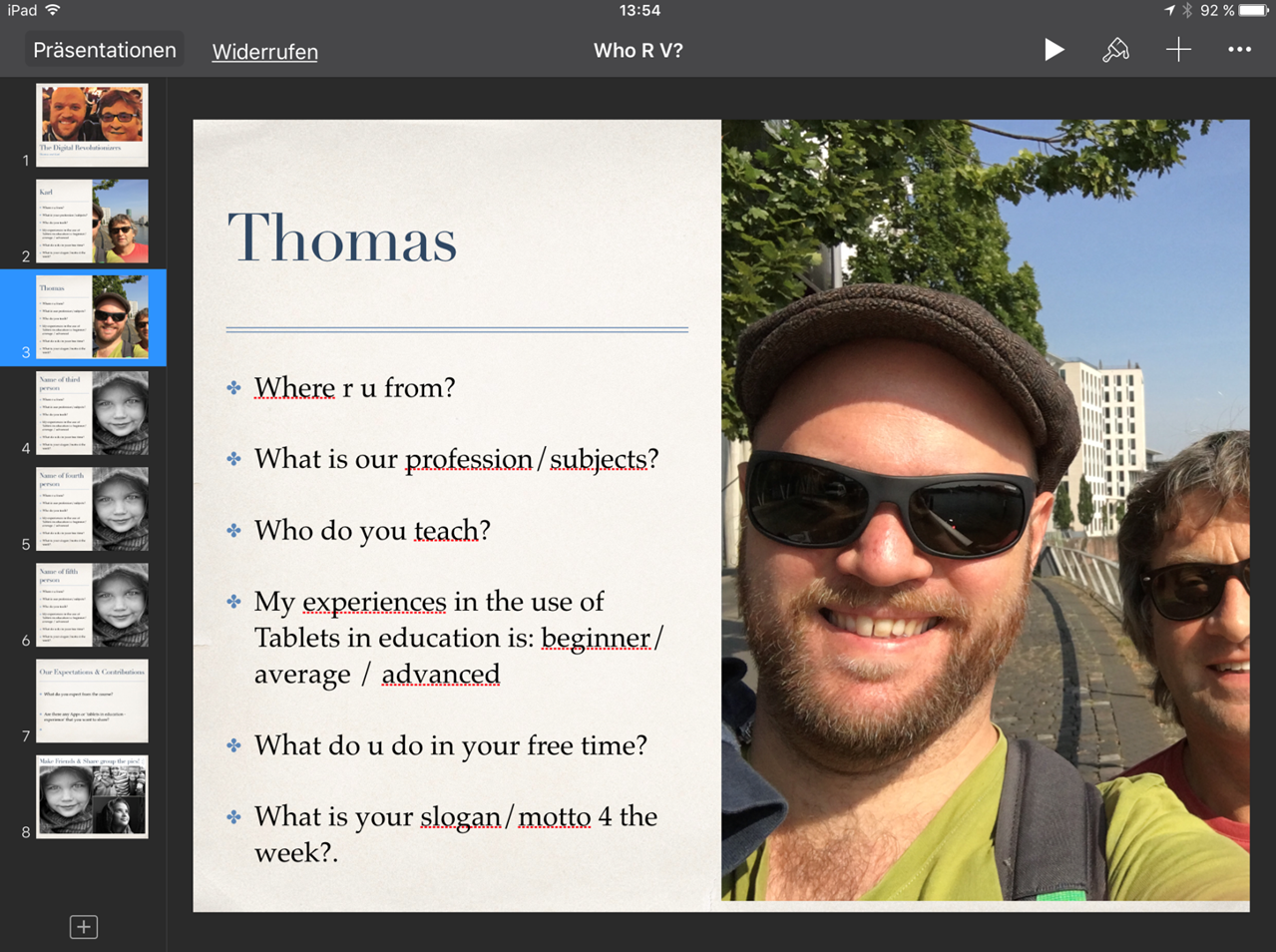
11. Finish your profile
Once you´re done with the individual portraits answer the slide about your course expectations and contributions.
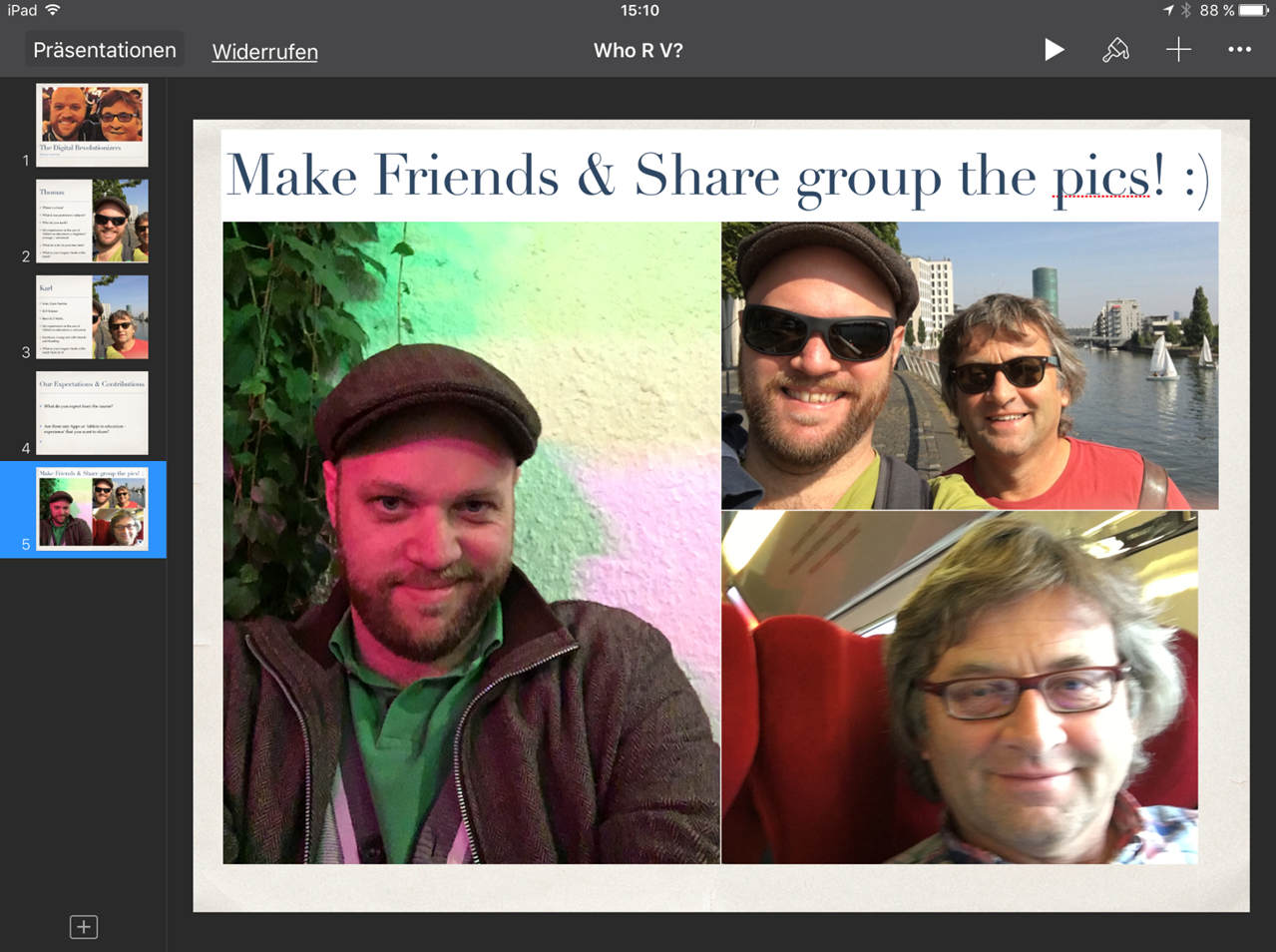
13. Create a photo collage
Finally you can design your own photo collage slide with funny group pictures.
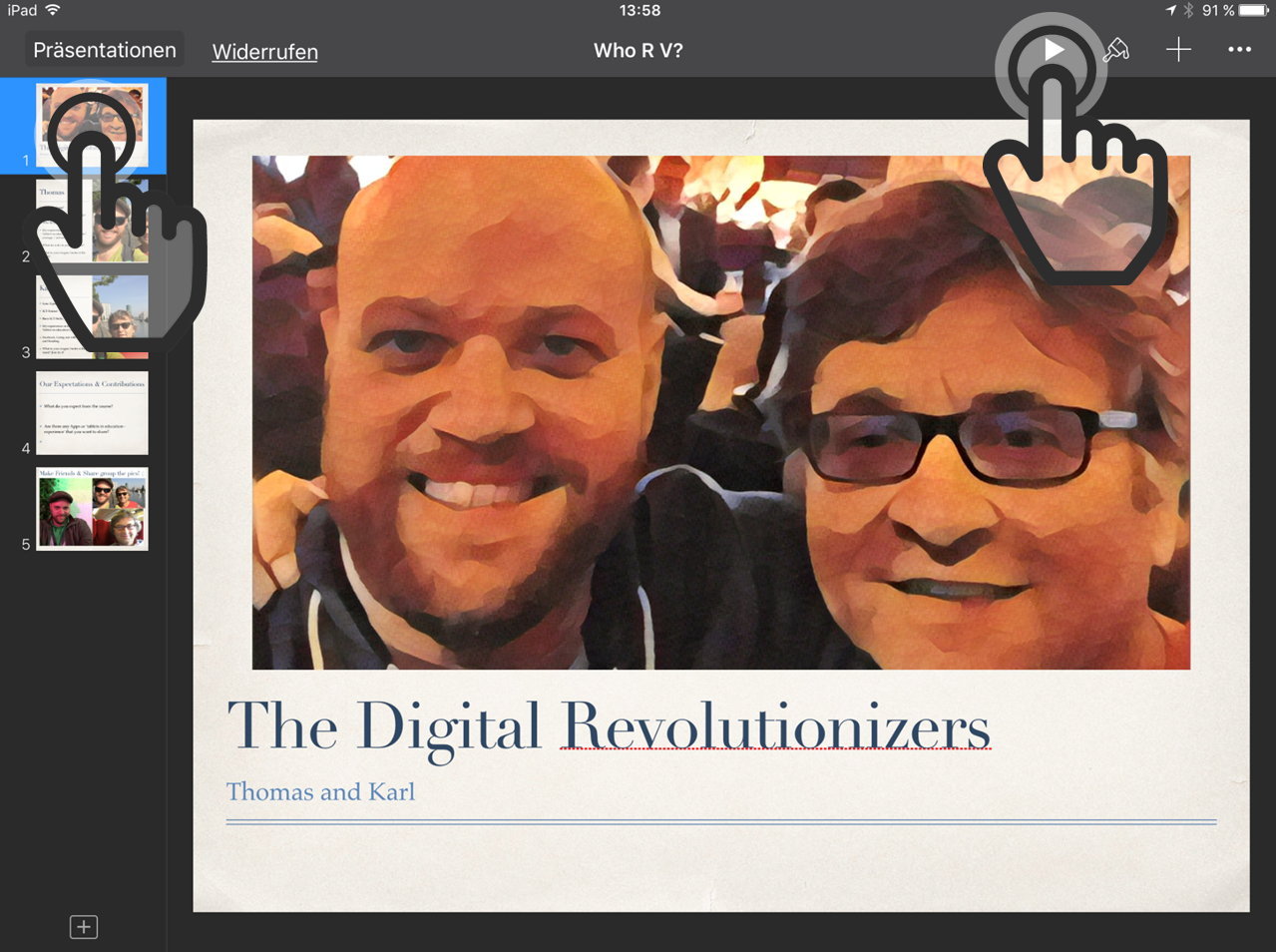
14. Prepare for presenting
Once your down tap on the title slide within the left navigation bar and then tap on the play button to start your presentation.
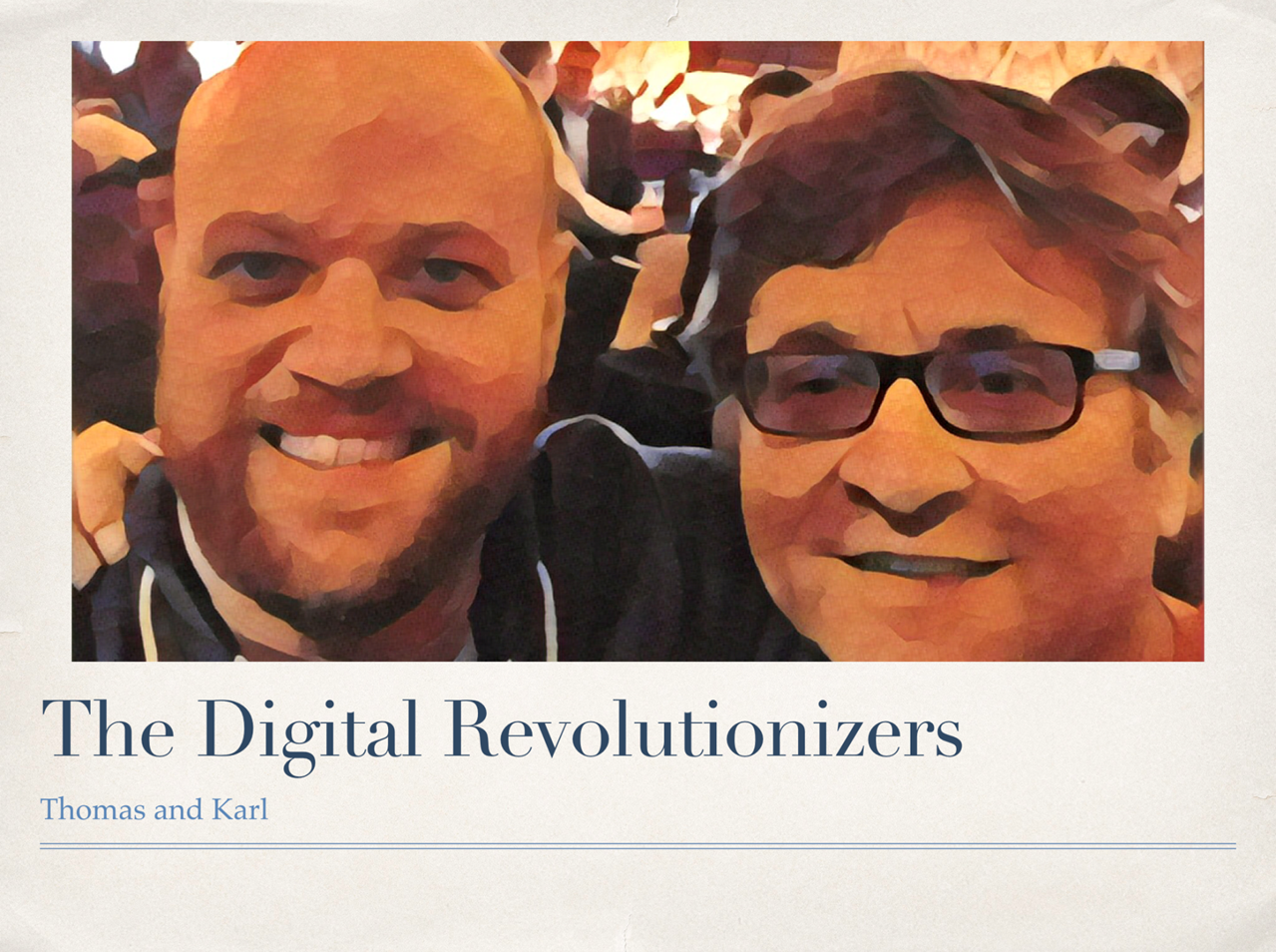
15. Present your group
Now you can present your group. Tap anywhere on the screen to move to the next slide.